If you use Keap to sell online, you likely do that with the built-in shopping cart, or with Keap order forms.
The shopping cart is great if you want your customers to be able to browse around, but if you want to create a more focused buying experience with fewer distractions, then an order form is probably a better fit.
(If you haven’t set up your ecommerce yet, or just want to feel more confident, check out the Ecommerce Pod course.)
Keap’s order forms are popular for a variety of reasons. Not only are they a little more targeted than a shopping cart, which means you can set more specific expectations for the traffic you send there, but there is also no limit to how many order forms you can create.
The theme, combination of products, and thank-you page configuration can all be tailored on a form-by-form basis. But despite all of the advantages to using an order form, there are still a handful of drawbacks.
(To help navigate some of these limitations I use Spiffy, wanna see a quick demo?)
One feature that causes a little frustration is that when you use a Keap order form, you are designating which products, subscriptions, or options go on that order form. That means that if you build an order form with three products, your customers checking out have to buy all three.
It means if you place a monthly subscription on an order form, your customers won’t be able to select the annual subscription option instead. In short, it means you’re limiting the flexibility you give your customers on checkout.
Sometimes limiting their options is a good thing, because it keeps them focused.
But sometimes it’s not so good, because if they don’t see the option they want then it’s possible they’ll change their mind and walk away from the purchase completely (see more on abandon cart options here).
So, now that we’ve demonstrated the issue, let’s talk about the solution.
Basically, you’re going to want to create an order form for each of the options you want to give them, and then use the custom html sections of the order forms to give the customer links to the other choices. Watch this video for a complete step-by-step walk through of the process:
If you need help creating the code to link back and forth between your order forms, here’s a tutorial you can use.
Or, you can copy this sample code and adjust it for your purposes.
If you found this useful, or have questions about this solution, feel free to pose them below.
If you need help getting your Keap e-commerce dialed in, check out the e-commerce pod course.

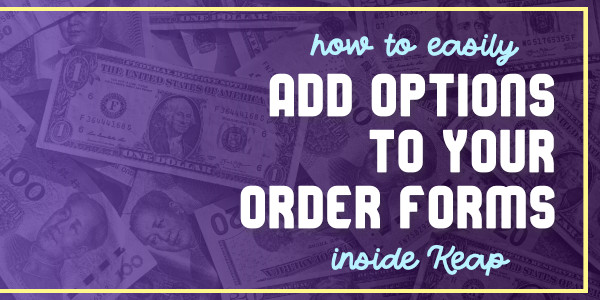
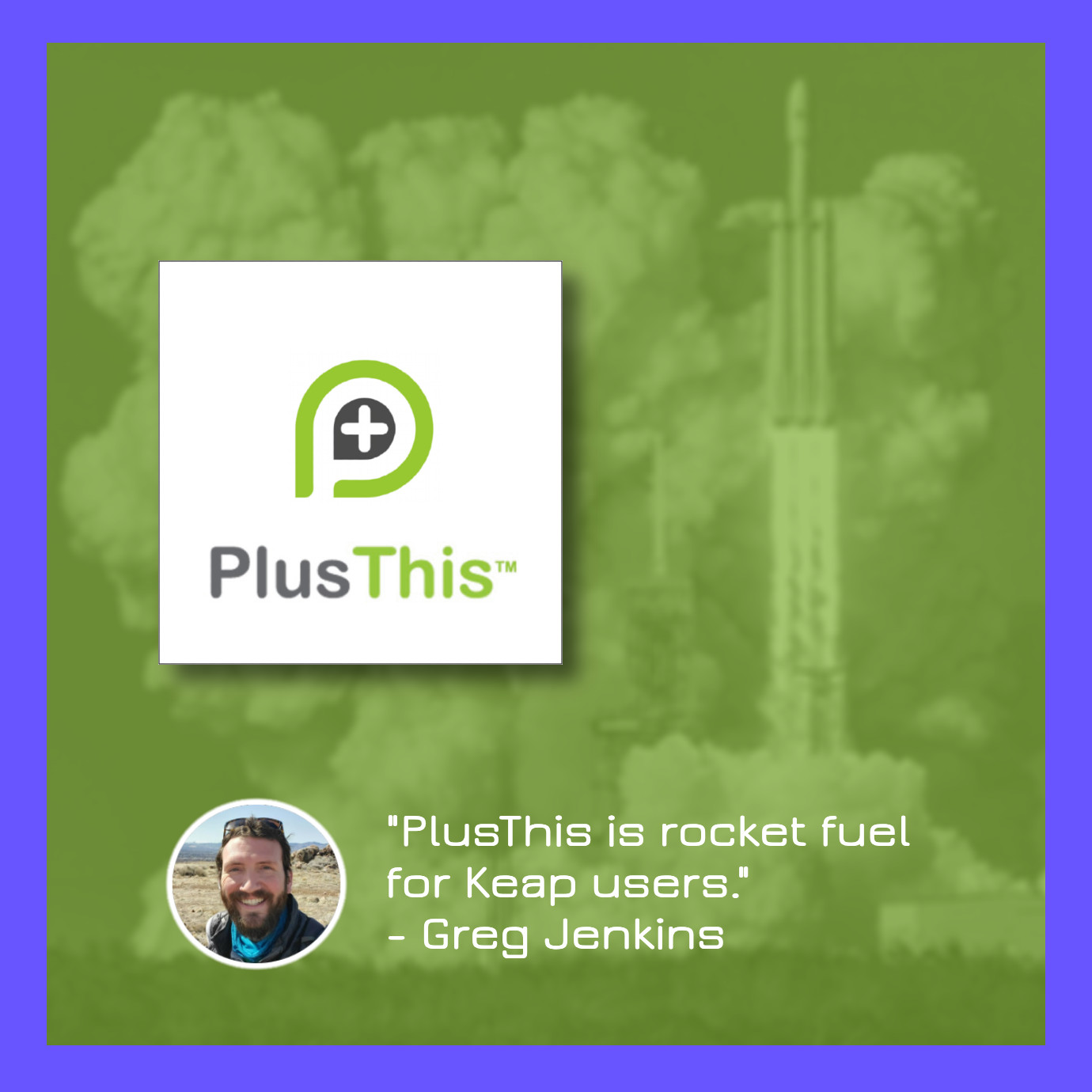



Custom Tees… gotta love it.
Great stuff here Greg.
Haha, I knew someone would spot that bad boy up there. Thanks for checking out the post, hope all is well.