 Today’s blog post on Infusionsoft Leadsources comes to us from Mike Hilton – a friend and colleague of mine, and former member of the Infusionsoft Customer Experience team. That means that his sole focus was improving the experience Infusionsoft creates for their customers – and that’s something I can get behind 100%.
Today’s blog post on Infusionsoft Leadsources comes to us from Mike Hilton – a friend and colleague of mine, and former member of the Infusionsoft Customer Experience team. That means that his sole focus was improving the experience Infusionsoft creates for their customers – and that’s something I can get behind 100%.
Turns out that Mike isn’t just a Customer Experience advocate; he’s also a pretty sharp Infusionsoft user with a mastery of a number of tools and tie-ins that help stretch Infusionsoft. Well, today’s post doesn’t require any extra integrations; and it should resonate clearly with any Infusionsoft user who has ever struggled with tracking multiple leadsources through the same opt-in form. Take it away Mike!
Simplifying for Sanity
Why do some people freak out and start to sweat when they see:
- a² + b² = c²
- Microsoft Excel™
- “?firstname=~Contact.FirstName~&lastname=~Contact.LastName~&…”
The answer could be that each of the above examples is tied to discomfort and painful memories, but more than likely it is because they haven’t felt they could benefit from understanding how they work in the real world. Today, I am not going to focus on using the pythagorean theorem, or Microsoft Excel™, but I want to demystify the junk that comes after a URL
My goal is to teach you how to use Infusionsoft LeadSources to track contacts from multiple channels without having to duplicate the same webform over and over and over again.
To understand that junk (also known as the Query String) you need to understand 3 simple characters and how they work to make your life easier:
- ? – Question Mark: tells the page that you have some important information to pass along with the URL (ie – contact information, id numbers, lead sources, etc).
- = – Equal Sign: tells the page that there is a “value pair” in the URL. The value to the left is the variable name, and the value to the right is what that variable equals. For instance, firstname=Mike would be read as “For the variable named ‘firstname’ assign the value of ‘Mike’ to it.
- & – Ampersand: tells the page that there is more than one value pair in this URL
Here’s an article from Infusionsoft’s help center that expands on this a bit more. Let’s look at how you can use the query string and make your own “junk” after the URL actually do what you want it to do…
Assigning LeadSources in Infusionsoft:
You’ll need to do 4 things:
- Create a lead source
- Capture the Lead Source Id
- Drag a hidden field to your webform and copy the hosted URL
- Create a link that has the leadsource variable in the Query String
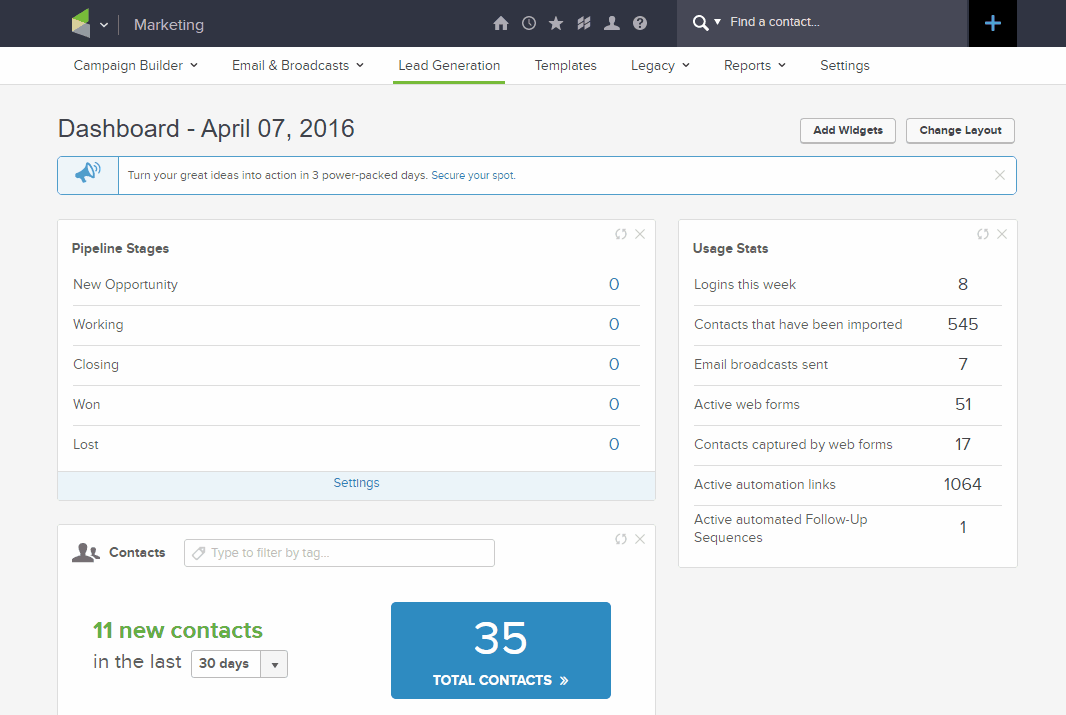
1) Creating a lead source –
From your dashboard:
- Click Lead Generation
- Click Create Lead Source
- Complete form & save
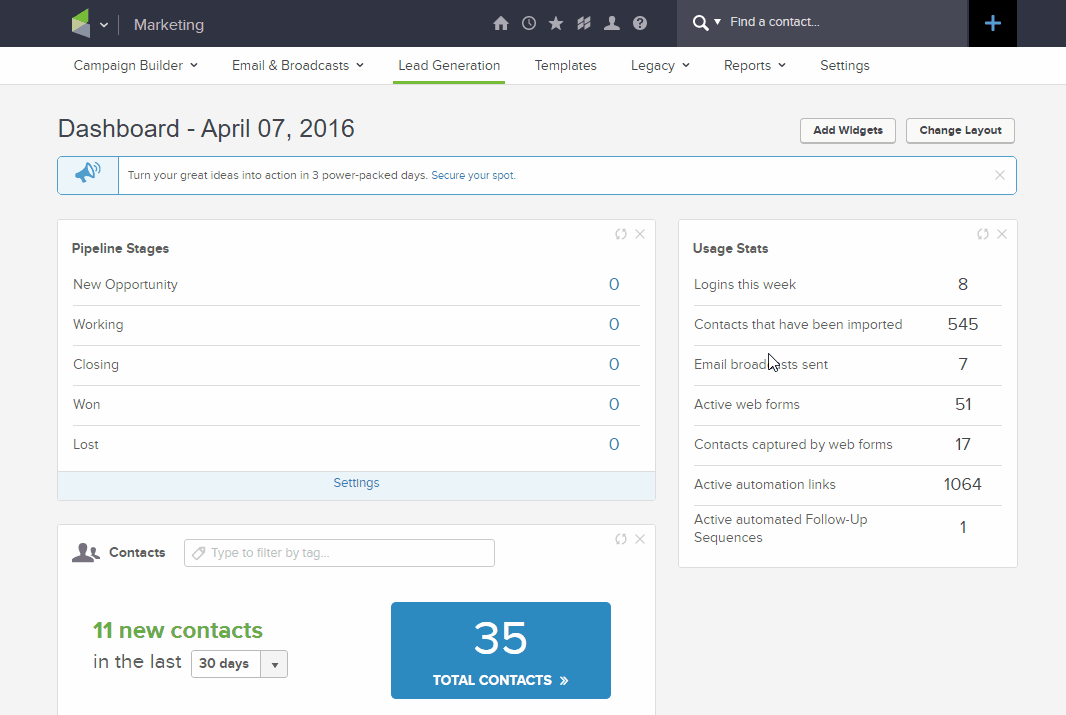
2) View the Lead Source ID-
From your dashboard:
- Click Lead Generation
- Click Edit/View Lead Source
- Identify the ID of your Lead Source
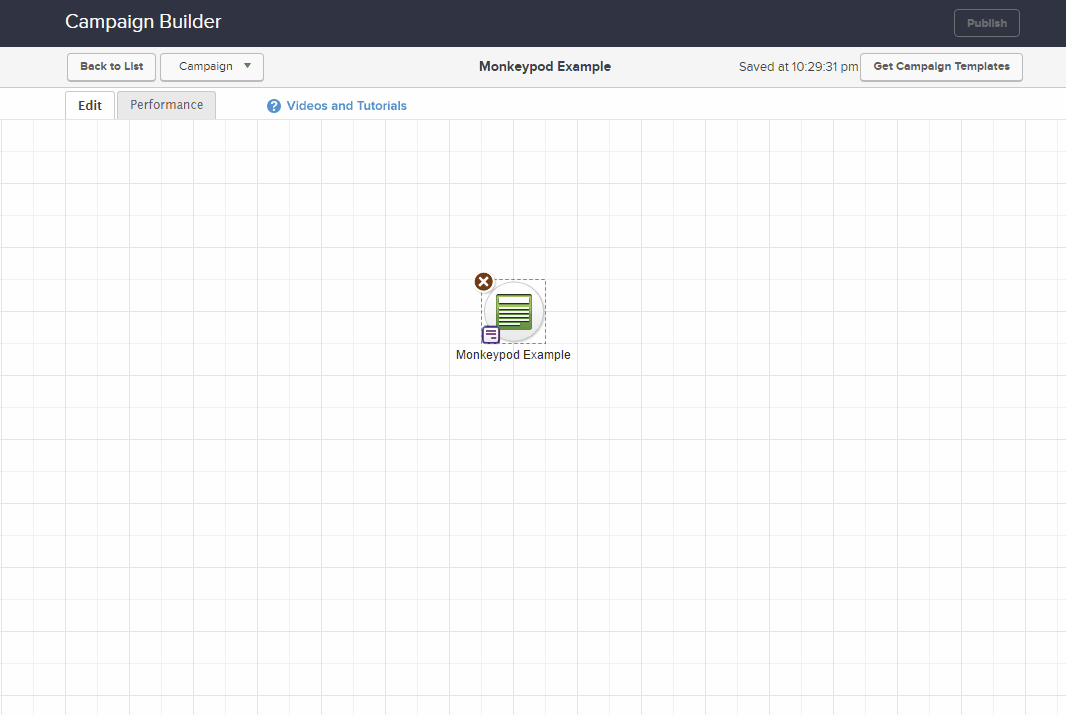
3) Drag a Hidden Field onto your Webform then copy the Pretty URL-
From within Campaign Builder:
- Create a webform
- Drag out a hidden field
- Select the Lead Source option
- Rename & Copy the pretty URL from the code tab.
- Publish the Form
4) Create a link to point to the webform and attach the variables to the URL-
- Paste the URL:
https://jr207.infusionsoft.com/app/form/something-meaningful - Add your ? to let the page know there are variables in the URL:
https://jr207.infusionsoft.com/app/form/something-meaningful? - Add your variable and assign its value:
https://jr207.infusionsoft.com/app/form/something-meaningful?LeadSourceId=40
Paste this URL into your ad copy (feel free to shorten or customize it as needed):
Customized: Click Here
Shortened: https://bit.ly/my_Link
The first few times, it may take you more time to set up as you commit the steps to memory.
IMPORTANT TO NOTE: For every traffic source or marketing campaign (Facebook, Twitter, Instagram, etc) you will want to have a SPECIFIC lead source so that you can tell where the leads are coming in from. Simply repeat the steps above to make sure that you create and capture the correct LeadSourceId.
If all of your traffic initially comes through the same lead capture webform, your URL will stay the same. Only the LeadSourceId will change.
Here’s an example for how you can track ROI from a Facebook Ad using Infusionsoft LeadSource tracking.

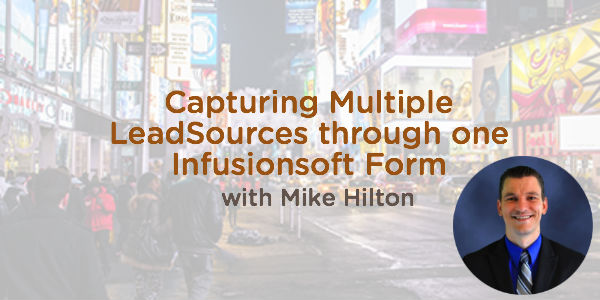
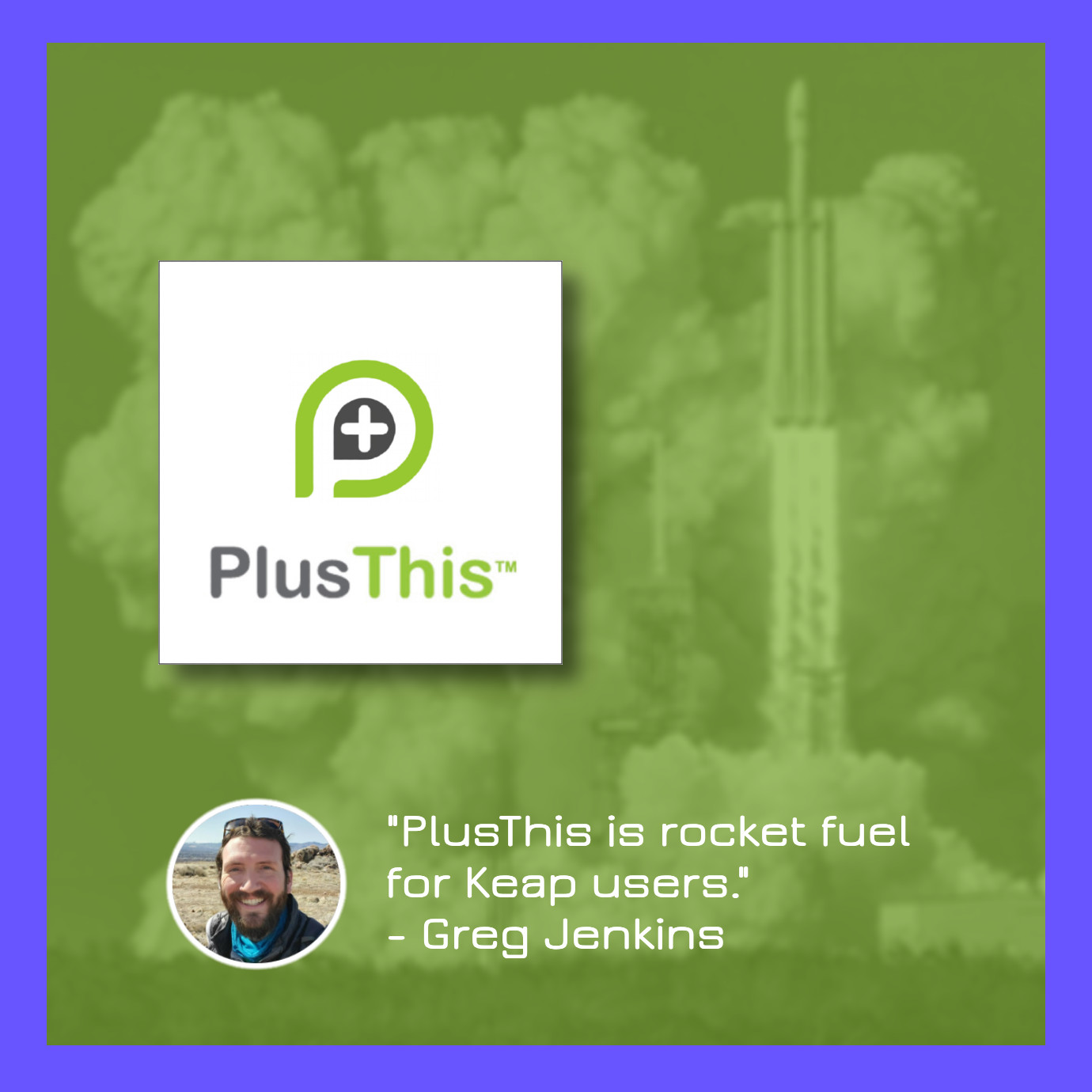


Awesome! Clear and concise makes it easy to implement.
Agreed! Kudos to the author, Mike Hilton!
How would you incorporate this into a leadpage that points at this webform?
Thanks
ps, would be great to have larger images of the gifs
@Liam, (assuming that you are using LeadPages to point to a form)… in your form settings within LeadPages, you can see all the fields (visible and hidden) that you are using on your webform. As you click on one… let’s say first name… you will see a host of options. At the bottom left of your screen, you will see text that says “Pre-populate using this URL variable.” You can set this text to be whatever you want it to be, and it will serve as the variable name of your value pair (ie – [my variable] =[some value]).
Note: Just make sure that you are referencing this value by the right name when people are directed to your landing page (ie – you are sending them a link to the form via email). As long as you add the “?[my variable]=[some value]” to the end of the link you are sending to your customers, this variable will populate correctly.
Here are the links to bigger images (please let me know if you have viewing issues on these as I had to extract them from a google doc).
Edit: The links to these images were broken and subsequently removed. Sorry. *sad trombone noises*
Thanks for making this so clear. I’m guessing that this will only work if you use Infusionsoft’s hosted form in marketing efforts, correct?
@Cheryl, This should work with any type of form you are using. I know that LeadPages has settings in which you can set specific URL fields to reference, and as long as your back end can plug into your landing pages, you should be able to pass whatever values you want. This example is Infusionsoft specific for the audience, but I would be happy to look at how this works in other solutions if needed.
Hi Mike, this is exactly what I needed but I am having trouble understanding how to use it with leadpages. For example, Facebook ad links to leadpage form which is integrated with IS form. How do I show the lead source as being the Facebook ad?
@chris, you can do it several different ways… I recommend adding a variable in the Facebook link to a hidden field in your lead page. Whether you want that to go to a custom field and then assign a field value based on the custom field. If this doesn’t work for you, direct message me and I will dive deeper to see what we can do to get it working for you.