Like this one:
Cool, let’s do this.
(Special shout out to my homie Kelsey Bratcher, from Hired Gun Solutions, for teaching me this one.)
Tools You Need
1. Infusionsoft (paid)
2. Zapier (paid)
3. Google Slides (free)
General Flow
Infusionsoft will trigger the zap with an HTTP post, then Zapier will use an existing Google Slide Deck as a “template” and create a PDF for the certificate, and pass the URL for that certificate back to Infusionsoft, and then you can send an email to the contact with the link to their shiny new certificate.
Specific Flow
Here’s the campaign:
Just Show Me
Fine, get in here.
Step-by-step Instructions
2. Create a campaign that starts when you want the certificate created (like when a course is completed), and then a sequence with an HTTP post.
3. Create a Zap that is triggered with a webhook.
4. Add that webhook URL from the Zap to the HTTP Post in the sequence. Make sure to send email, and any other fields you may want to merge into the certificate.
5. Send a test post to Zapier WITH values, not just merge fields.
6. Set up a google slide – design it to look however you like, and use the following format for fields you want to merge in, like name, date, course, etc: {{name}}
7. Add a step to your Zap that create a slide from a template, and choose the google slide deck you created in step 5.
8. Map the fields from your HTTP post to the merge placeholders you set up on your slide.
9. Add a step to the zap to update a contact record, and map the export/PDF URL to the custom field you created in step 1, and add the tag you created in step 1 also.
10. In your campaign, add a tag goal after the HTTP post sequence listening for the “Certificate Ready” tag.
11. Add a sequence after the tag goal, with an email in that sequence, and the merge field for the “Certificate URL” so that the contact can download it.
AccessAlly Method
Here’s a tutorial on how AccessAlly handles this.

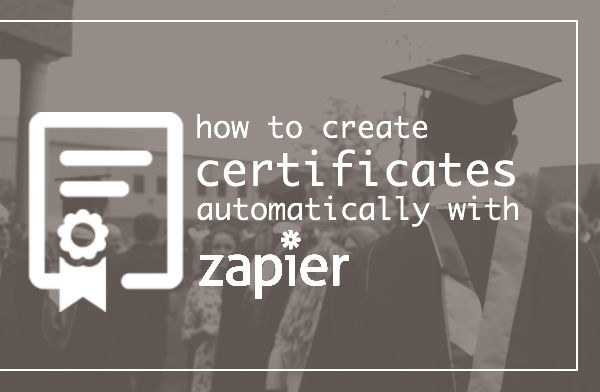
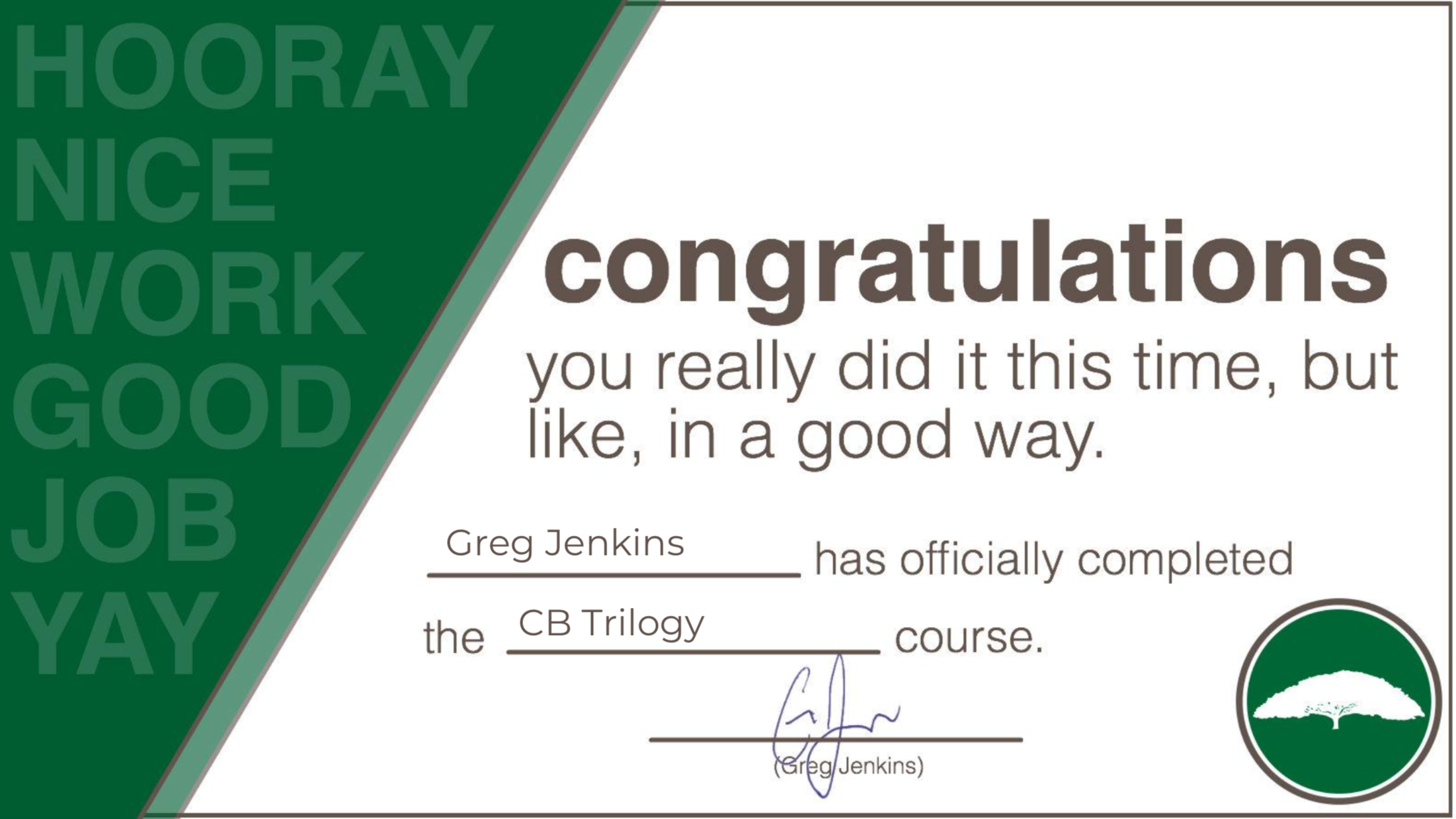
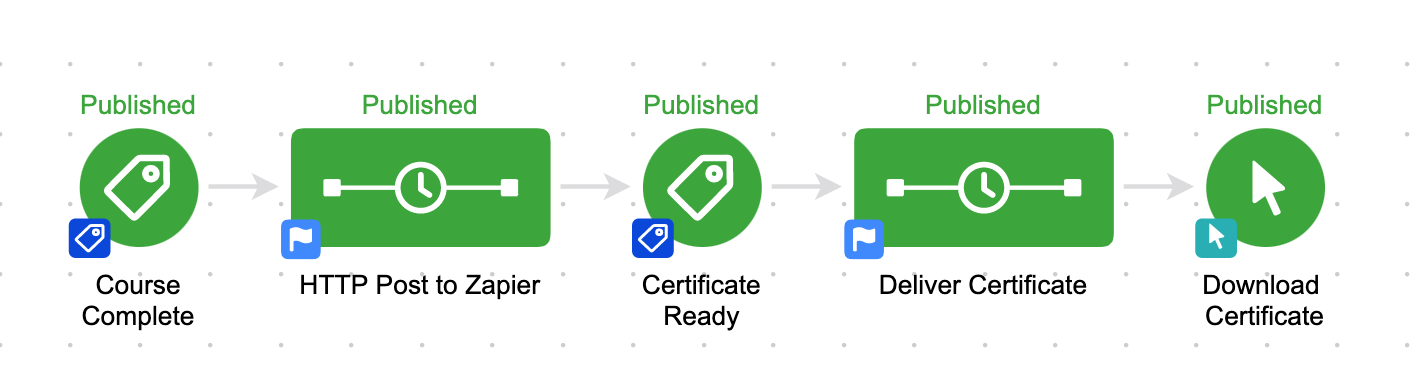





That’s a great video Greg! Thanks for the tip! Will probably try to incorporate this into creating a “Gift Certificate” for our customers. Right now we have just a generic link to a PDF. This I think would add some personalization and some click “goals” for me as well.
Thanks again.
Yessssss. I love that idea.
I send my clients a post-card coupon to share with neighbors who might also need an estate plan … so now I can create that after two weeks and let them download it. Which will save me all those manual steps! And, they can forward to their friends from their phone …
Thanks!
Yessssss! That’s awesome Doug. Really clever, thanks for sharing.
This is FANTASTIC!!! Is there a way to use the same Zap for multiple certifications withing different campaigns or would you need to create a new Zap for every certificate?
Hi Kenny, so, you definitely could use the same Zap for multiple certifications within different campaigns, it could get a little tricky based on how quickly they’re completing courses (i.e. would the second one overwrite the first before they had a chance to download it?), but it’s entirely possible, just depends on timing.
Additionally, you could use the Zapier “paths” feature to store the certificate URL into different fields to avoid that. issue entirely. Thanks for reading and commenting!
Is there any way like this to display right after they signup a form, (e.g pledge, supporting some movement) , on thank you page we need to display the certificate.
Thanks in advance.
Good question – I don’t know of any way to create it immediately, and have it hosted/accessible on the thank you page. The process I outline in this post is triggered from the CRM (or via HTTP post), and then the resulting pdf is delivered once it’s been created. Sorry I’m not more help – good luck!