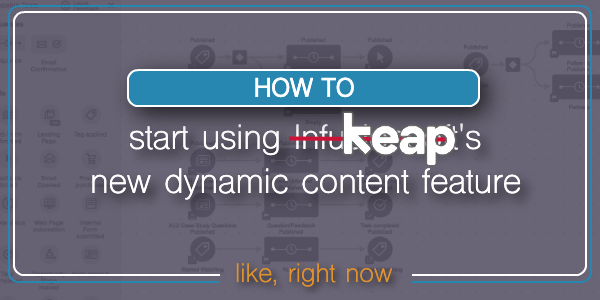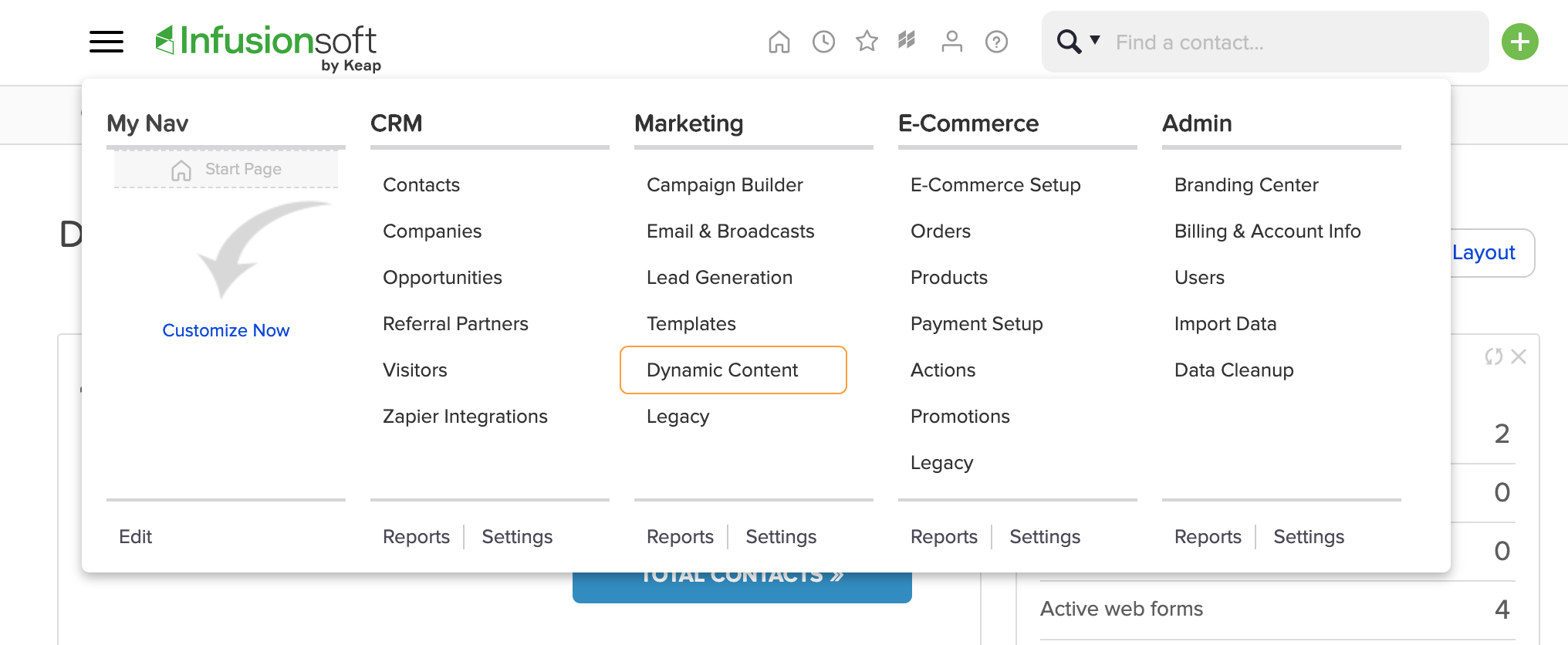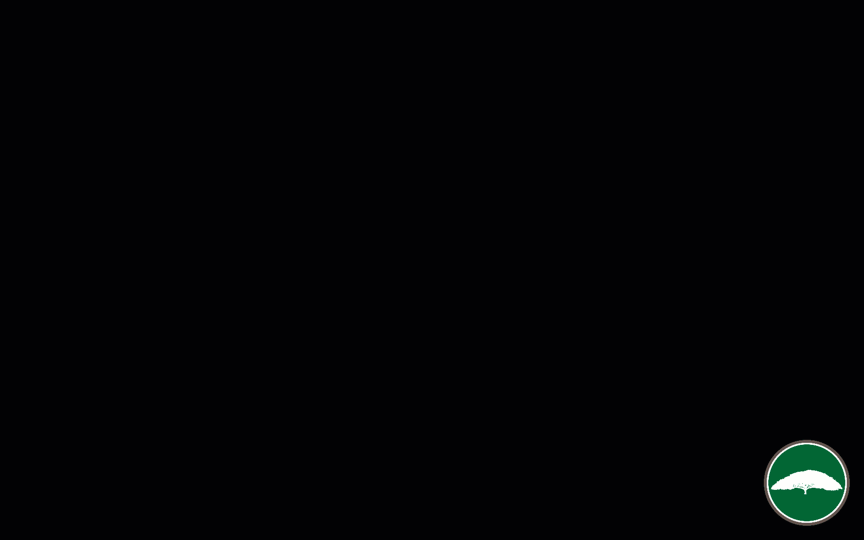Update: If you have questions about using Dynamic Content then check out this Facebook group that started specifically as a place to share ideas and use cases for this feature.
You may have heard me say this before, but I believe Keap’s campaign builder is the world’s most powerful marketing tool for small businesses.
So, with that in mind, here’s the bold claim of the day:
Keap’s dynamic content is the most important feature since the campaign builder.
Simply put – because of the power of segmentation.
Segmentation is the key to turning generic mass marketing into targeted conversations that feel personal.
And the whole goal of this post is to encourage you to start using Keap’s dynamic content as soon as possible. Ideally, today.
If you haven’t discovered it, the dynamic content feature is currently located on the main dropdown menu, under the marketing section (for Max Classic Users).
I dug into the concept of dynamic content, also known as liquid content, in this blog post a few months ago; so for today I’m just going to focus on how you can start using it – now.
Before we get to the power of segmentation – I want to show you some easier ways it can be used to modify content.
Example One
So, you know how you can use ~Contact.FirstName~ to merge someone’s first name into an email, right?
Well, I think we’ve all seen contacts who enter their name in ALL CAPS (or all lower case), and then when you merge it into an email, it displays as they’re entered it, which doesn’t jive with the copy you’ve written, and reeks of automation, right?
No problem. Dynamic content can fix that – just use this merge field to “Proper Case” their first name every time: [[ contact.first_name | downcase | capitalize ]]
Good: ~Contact.FirstName~
Better: [[ contact.first_name | downcase | capitalize ]]
Changes like these are known as modifiers, and there are countless adjustments like this that are now natively available for adjusting a merge field (capitalizing, truncating, formatting a date, multiplying a number, etc).
The options for manipulating the field vary based on the type of data stored there (date fields, text fields, whole number fields, etc).
Example Two
The second type of dynamic content is known as conditional content – and this is really where the segmentation power comes in.
Conditionals allow you to write a statement that display one sentence (or paragraph) if a contact has a tag, and display a different message if they don’t.
Here’s an example of the code – let’s say contacts who have bought a course have Tag ID 111. So, the following code would display the first message for them, and then display the second message for anyone without that tag:
[% if contact.tags.uids contains "111" %] Here's your login info for the campaign builder course. [% else %] You should totally buy this course. [% endif %]
Here’s another example – for this one let’s say Tag ID 222 represents my Blog Subscriber tag, and 333 represents my OG Member tag. This would allow me to send one email to a group of people, and the blog subscribers would see the first message, the OG Members would see the second sentence, and then anyone else would see the final part that just says thanks for being connected.
[% if contact.tags.uids contains "222" %] Thanks for being a blog subscriber. [% elsif contact.tags.uids contains "333" %] Thanks for being an OG member. [% else %] Thanks for being connected to Monkeypod. [% endif %]
To use either of the examples above you’d just copy the entire code, update the Tag IDs, and change the messages that are displayed.
Here’s an example from a recent webinar of mine where we demonstrated using Keap dynamic content.
If you’d like to see the rest of that webinar, and it was a good one, then you can check out the recording here.
Now then, go use this.
For real, as much as I want them to make it easier to use this, and to add the dynamic code generator directly to the email builder, don’t wait – the power behind this feature is already immense. I can’t say it’ll be flawless, but I can say that I’ve been using it for 4+ months now with nothing but positive experiences.
I also know, firsthand, that this will change the way you think about and design campaigns. And it takes a while to re-adjust, so the sooner you start using it, the sooner you’ll start spotting opportunities where this can simplify things for you, and improve the way you are communicating with your audience.
Speaking of designing campaigns, there’s a popular virtual training course covering the ins and outs of the campaign builder available for free in the Keap Academy platform.
Bonus Resources
Here are a few additional resources for using dynamic content in more advanced scenarios, like to hide/reveal buttons and images (rather than just text), or to modify dates beyond the default formatting options available (shout out to Jordan Hatch for that one).
Bonus Bonus Example
Here’s another real world example of how you can use Dynamic Content to display only the relevant parts of a email for your clients. Shout out to my friend Mallory Balnis for this explainer video.