The other day I was working on a project with a long-time Keap user – someone who I consider to be an expert campaign builder.
And we had a conversation that went something like this:
Him: I can’t find the emails we’re after.
Me: Oh, right – the campaign has been updated, so you may need to scroll through the past versions.
Him: …wait a minute…
He went on to confess that he hadn’t really used Restore Version (or Revert Changes), so he wasn’t crystal clear on how they worked.
And it occurred to me, that he’s likely not the only one treating those menu items with a bit of caution.
Just to be clear, we’re talking about a few of the options you see on the campaign dropdown menu, under the Actions button in the top right when you’re editing a campaign.
All the items on that menu are useful in their own way, but there are a few that have similar sounding names.
Save Version: This one is the simplest – it stores a time and date stamped version of the campaign.
Restore Version: This allows you to view previously saved or published versions of the campaign (it does not immediately replace your current live version).
Revert Changes: This undoes the edits that have been made during the current editing session, or since the most recent publish.
Let’s demonstrate each of these:
One final caveat is that the “Restore Version” option doesn’t affect the content inside of an email – it’s really more about the actual campaign structure.
It can bring back an email that you’ve since deleted – but if you’ve updated the content inside an email, it won’t restore the actual email copy to the prior version.
There we have it – the save version, restore version, and revert changes options all have use cases where they’re valuable. Feel free to play with them, test them out, and drop any questions you have in the comments below.
And if you’re looking for more training on the Advanced Automations builder, check out this three-part course inside the Keap Academy platform.

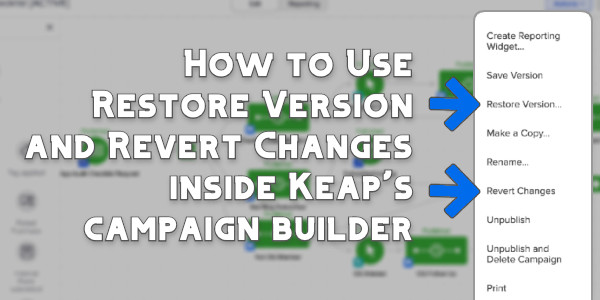
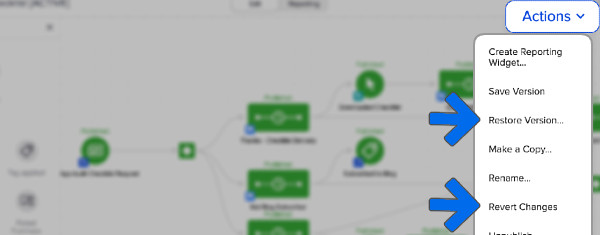




thx! i’ve been using ifs for a long time and i’ve actually never clicked the restore version before. now i know what that does hahaha 🙂
Haha, well, I’m certain you’re in good company there.