Editor’s note: Back with another stellar contribution to the ole’ Monkeypod Blog, one of our most popular guest authors, Paul Sokol. If you want Paul’s background or a full info, check out the first post he wrote for Monkeypod way back when.
An Expert’s Opinion On The 5 Most Underused Features of Infusionsoft
Look at all the cool bells and whistles on your car. Are there ones you almost never use?
For me personally, living in the desert, it’s rare to use my windshield wipers. Its even rarer to use the defrosters because it typically isn’t cold enough to use them.
However, those features are still really important in the right circumstance.
Infusionsoft is very similar. There are so many things you can do that may not be very well known OR simply aren’t fully understood from a tactical standpoint.
What follows are five features that I believe can provide great value for about 80% of small businesses using Infusionsoft. I’ll bet for you, fair reader, that you can use at least one of these to innovate and improve 🙂
Underused Feature #1 – Buy Now Links
In general, Opportunities (sales pipeline management) in Infusionsoft are typically misused. Most small businesses don’t deeply understand the theory behind what a pipeline actually is. Or if they do, they often aren’t super clear on the different stages for their specific process.
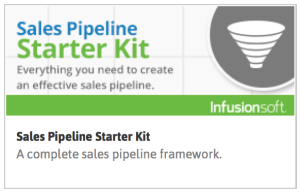 (For a great sales pipeline starting point along with training on properly pipeline management, download the Sales Pipeline Starter Kit from the Marketplace).
(For a great sales pipeline starting point along with training on properly pipeline management, download the Sales Pipeline Starter Kit from the Marketplace).
From a 40,000 foot standpoint, Opportunities are intended to help a business track its sales pipeline and make money. The “Buy Now” link functionality is where the rubber meets the road on that last part.
On an Opportunity, you can indicate which products and/or subscriptions someone may be purchasing. A “Buy Now” link comes in an email to a prospect and when they click it, they are taken to the shopping cart pre-populated with the products/subscriptions on that specific Opportunity. It will also include any discounts, payment plans or subscription free trials.
This way, you can talk to someone on the phone and then send them a link for them to make the purchase. Making money with Opportunities in this manner is definitely not used as much as I would like to see. But if you haven’t, now is your chance 🙂
To learn how to send a Buy Now link, see this tutorial.
Pro-Tip: If you look in the CRM Settings for Opportunities, there are action triggers for when someone clicks on a Buy Now link AND for when someone successfully purchases through it. If you create a unique tag for each of those triggers, you can build an advanced follow-up campaign for cart abandonment. For example, when someone clicks, you can add them to a sequence that waits 15 minutes and sends the sales rep an email with the prospect’s phone number telling them to call them right now. If they purchase within 15 minutes, that sequence can be exited based on the buy now trigger.
Underused Feature #2 – Expiring Credit Card Automation
Making sure you get paid is really important, especially when your business has subscription revenue. Following up and collecting on failed auto-bills is a part of this kind of business. However, we can minimize the number of credit card fails by being proactive and having customers update credit cards that will soon expire.
Under the Billin g Automation in eCommerce Settings, there are expiring credit card triggers. You can automate whatever you want. Maybe you do a task to call and update. This may be a great touch point to also take a sentiment check with the customer and handle any potential issues.
g Automation in eCommerce Settings, there are expiring credit card triggers. You can automate whatever you want. Maybe you do a task to call and update. This may be a great touch point to also take a sentiment check with the customer and handle any potential issues.
For a more automated approach, you can actually send an email with a link that allows the customer to update the credit card on file. In addition to this, you could also apply some functional tag to start an expiring card campaign (like the task idea above). However, for the email itself, it has to be built directly into the billing automation trigger.
To learn how to create one of these card update emails, see this tutorial.
Pro-Tip: Similar to the Buy Now automation triggers, there are triggers in eCommerce settings for when someone clicks on a card update link and when someone successfully updates their card. This can be used to notify a customer support person of any activity that needs to happen.
Editor’s Note: I actually spoke on this topic at ICON in 2015, and if you’re interested in setting something like this up, I’d recommend grabbing the free download from my talk here.
Underused Feature #3 – Lead Sources
Everybody on this planet has one mom. The person that brought them into this world. Lead sources are like the “mom” for a contact in your database. An attribution of who “brought them into the world” of your database.
What makes lead sources so powerful is that you can associate expenses with each lead source. For example, if you spend $200 on some direct mail, you can record that. Then, for each contact associated with that lead source, the system can generate ROI reports based on how many orders have come from that cohort of contacts.
Not knowing which of your marketing efforts are effective is a surefire way to throw away a marketing budget and, probably, not get the results you were expected. Unfortunately, when you don’t use lead sources, you have no data to indicate which channels are producing paying customers.
The topic of lead sources could be an entire blog post (or even series of posts) by itself because it is such a critical distinction to understand. It is absolutely worth your time to learn how they work and begin incorporating them into your marketing efforts.
For some articles on lead sources, see this tutorial and the other articles on the side there
Pro-Tip: If you create a hidden lead source field on a web form or landing page and leave the value blank, you can append ?inf_field_LeadSourceId=xx to all links pointing to the form (where “xx” is a specific lead source id) and it will attribute the lead source to any leads that opt in. This way, you can drive many different kinds of traffic to the same page and, as long as you have a different lead source ID in the URL for each traffic source, you can have one capture point and still track which channels are the most effective. For a tutorial on this tactic, read more here.
Underused Feature #4 – Note Templates for Workflow
There are definitely instances where you need to trigger some automation, but have no earthly idea how to ACTUALLY automate it. For example, when someone asks you a frequently asked question. You have a pre-written email for it, but how can you automate the delivery of it when someone asks you. Artificial intelligence? Some fancy natural language processing on your emails?
 Maybe, but this is where note templates shine brightly!
Maybe, but this is where note templates shine brightly!
Think of a note template like a big red automation button. You need automation, just press the big red button and rest easy knowing what you need to happen will occur.
Using the FAQ example above, it is super easy to build a note template that, when applied to a contact, sends out the pre-written email. This can save you time and streamline your workflow down to the 5-10 seconds it takes to physically apply the note. In fact, Greg actually has a YouTube video outlining this exact example.
For a campaign template you can use as a starting point for FAQs, use this campaign and replace the task step with an email.
Pro-Tip: The name of the Note Template goal in the campaign builder is how it will display to the end-user. For a better user experience, use prefixes to group similar notes. If you are making a bunch of FAQ emails, start each note’s name with “FAQ – ” so you can quickly find them all.
Underused Feature #5 – Internal Forms for Workflow
If a Note Template is a big red automation button, an Internal Form is a big red automation button that also allows you to add or update a contact’s data at the same time.
This is particularly helpful when someone needs to make a choice or indicate some outcome. For example, having an internal form that you use to approve or decline a new referral partner. Based on the choice, you can automate and follow-up accordingly.
They are also very helpful for adding a new contact because you can, obviously, also automate whatever might need to happen (tagging, create an opportunity, etc).
Another handy use for internal forms is to personalize a templated email. Take the example of an email offering two possible times for an appointment. The only thing that changes from person to person are the times being offered, but the rest of the email is the same. You can create an internal form that collects the two times and then those are merged into an email. Talk about saving time!
For a campaign model that demonstrates this idea of personalizing a templated communication, see the Post-Appointment Follow Up campaign.
Pro-Tip: If someone needs to be submitting an internal form as the result of a task, explicitly put the name of the form in the task body to minimize human error. For example, if there is a new lead task and an internal form to indicate how the first contact attempt went, in the task body you could say “When you have made this call submit the ‘LEAD – First Call’ Internal Form”, by being this specific and clear it reduces the chance someone will forget, or be unsure which form to use.

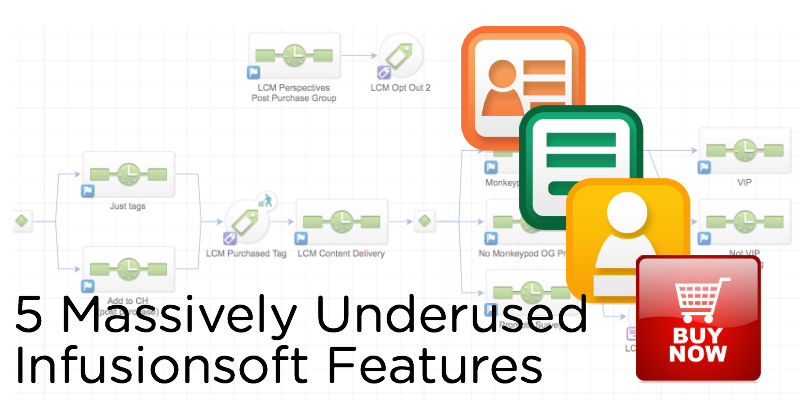





Great stuff Paul! Especially like the code for the lead source! Thanks!
Thanks Clay! When you can track ROI and see WHERE your money is going, its a beautiful thing 🙂
As I read each of the 5 headers, I found myself saying out loud – yes, yes, yes….. Great wrap up Paul. Couldn’t agree more.
YES!!!!
Really good post.
Unfortunately I do not agree with Leadsource since it does not work properly in my opinion. We started to use itracker then the whole Leadsource field started to make sense.
Thanks for being authentic about it Kaan! What about leadsources doesn’t work for you?
Hi Paul,
Let’s assume you landed a person to a landing page using the leadsourceId tag you mentioned in your article. If the person diverts from that landing page to your “normal” site and then converts that leadsource information is NOT carried. Meaning you would see “referral” as a lead source rather than the actual lead source.
In addition to this I think the whole leadsourceID and the need to tag URLs with additional IS query strings is inefficient ( in my opinion) There is an industry “standard” which Google’s utm_tags . IS should embrace utm_tags and should start reading the utm tags .
You’re absolutely right Kaan that if someone leaves the page, that lead source won’t come with them.
Thanks for mentioning the utm parameters as well. I would strongly recommend using both GA utm and lead source IDs.
There is a plug-in called iTracker that does incorporate Google’s utm tags into lead sources and such. You might want to check it out 🙂
Tyler Garn’s also has an ‘ROI Tracker’ tool in Box Out Marketing which functions similarly.
Hi Paul,
Thanks for the suggestions. We are already using itracker and really pleased with it.
have a good day! 🙂
Very valid points Kaan. Thanks for reading!
Great list. I’m currently using CustomerHub for credit card expiration and updates, but I realize this is way better, since this way they don’t need to log in anywhere in order to update the card.
I think “better” may be the operative word here. Logging in makes people feel secure, and it allows them to view specific outstanding invoices, or change the credit card associated with a specific subscription. So, the way you’re doing it works just fine. Personally, I leverage a combination of both.
Thanks, Greg, good to know. I am finding that for a particular demographic logging in (what’s my password again?) and then figuring out where to click next is a hassle. So I get calls instead, which is fine, but I’m thinking that a straight “here’s the page where you update” within Infusionsoft will serve them better. So I will likely do a combination of both as well.
Yeah, I understand.
Though, if it’s the login that is proving difficult for people, you could always use the customerhub autologin feature to skip that page.
http://help.infusionsoft.com/userguides/customerhub/setup-automation-and-workflows/customerhub-auto-login-feature