Even with as rapidly as marketing technology seems to evolve, webinars have held onto their relevance.
Good on ya, webinars.
From time to time I get asked about my preferred software for running webinars, and over the last few years my answer has varied – but lately, I’ve been using (and recommending) Demio.
There are a lot of options out there, but I use Demio because it’s an intuitive platform that allows you to quickly and easily (like, really easily) host live webinars – and just a few months ago they introduced an option for automated webinars as well (more on that here).
This blog post is a step-by-step guide to launching a live webinar with Demio – and integrating it with Infusionsoft for automated follow-up.
Live Webinar Set Up
Step 1: Log into Demio – from the events page you can see any live (or automated) webinars you currently have scheduled.
Step 2: Click the “Add New Event Option” and select the type of event you want to create (for this example, we’re creating a live webinar)
Step 3: Give the webinar a name – this needs to be at least 5 characters and will be visible to customers.
Step 4: Select whether this is a recurring webinar, a webinar series, or a one-time event.
Recurring: A recurring webinar happens regularly at the same schedule, and you can allow registrants to register for a single event, or for the entire series. For this option you can also choose how many of the upcoming sessions you want to be available at a time.
Webinar Series: For a webinar series you’ll choose the specific calendar dates you plan to deliver the webinar, and again, registrants can either register for the entire series, or for a individual session. For this option you can also choose how many of the upcoming sessions you want to be available at a time.
One Time: For a one time event you’ll choose the date and time you want to host the webinar. (For this blog post we’ll set up a one-time event.)
Once you click “Continue” you’ve defined all the mandatory settings – you can click “Save and Finish” and your webinar is technically ready to go.
At this point Demio gives you a registration link to a bare bones registration page – and you’re ready to start signing folks up.
There are more settings I want to cover, but to Demio’s credit, their default registration pages are actually pretty clean and simple. That’s one of the things that I liked about Demio early on – most of their features are pretty usable straight out of the box.
Like what you see? If you’re planning to use Demio for your own biz then by all means, use my affiliate link and score me a free month.
Additional Options
Okay, like I said, if what you need is a quick and dirty webinar then you’re pretty much done, but let’s take a look at the additional options Demio offers for further customizing your webinar.
Registration: The registration section allows you to either customize the default registration page (when you go live with your webinar you also will have options for embedding a registration widget on your own page).
As I said earlier, the registration pages by default are pretty clean and elegant – but there are a handful of settings you can use to add a description or a video, change the background image, showcase presenter details, and generally customize this page.
Or, if you don’t like the demio pages (or want to host the registration on your own URL) then you can use the Demio embed options.
I’ve used this a handful of times and found it to be really straightforward – basically you select whether you want an inline embed (which is the form directly on the page) or, a popover embed (which is a button that pops up a little registration window) – then copy the code and add it to the page of your choosing (works with Infusionsoft Landing Pages, LeadPages, WordPress, etc).
Update: The option for embedding the registration form on your own page has been moved, it’s now available on the “Share” tab where you’d find the stand-alone registration link.
Email Notifications: Demio has four built in email notifications that you can individually toggle on or off. There is an option to edit portions of each email, but some of the registration details are fixed. As of right now there aren’t options for modifying the schedule of these emails.
Room: This section allows you to define whether you want chat to be public (attendees can see one another’s comments) or private (they, uh, can’t).
The second setting is where you define the URL you’d like people to be directed to once they complete the webinar – this is ideal if you’ve created a dedicated page for this event with a relevant call-to-action, summary of the content presented, or next action steps.
Currently Demio supports Firefox, Chrome, and Internet Explorer – the final setting in this section (currently in beta) allows for attendees to join in Safari and Microsoft Edge browsers (with a 15-second streaming delay). More on this feature here.
On the left hand side you’ll see tabs for “Resources” and “Presentation Materials”, this is where you can upload resources you intend to give away during your presentation (worksheets, downloads, etc) and slide decks or videos you will use during your webinar.
Presenters and Moderators: This is where you can add additional presenters and moderators to your webinar. If you’re adding admins to a webinar with more than one session you’ll be able to designate which session you want to invite them to. Finally, I don’t foresee this being an issue, but there is a limit of 15 total admins on your webinar.
From your settings tab you should see an Integrations section – this is where you have the option to connect Demio with a number of third party services. I use Zapier and Infusionsoft, but Aweber, Ontraport, MailChimp, GetResponse, ActiveCampaign, ConvertKit, Drip and Market Hero are all available as well.
Integrations: On the integrations tab you should see any third-party options you’ve enabled, and then you’ll be able to toggle them on or off. For the Infusionsoft integration it allows you to select what Tag you’d like it to apply when someone registers, and then tags it should apply or remove when someone attends, or does not attend the webinar.
You may have also noticed the Save Join link feature – this allows you to add the registrants unique Join Link to one of your Infusionsoft Custom Fields. So, if you don’t like the Demio email reminders this would allow you to send your own using Infusionsoft’s campaign builder.
Oh snap, almost forgot: Demio also offers a one-click registration link that you can use to invite your existing subscribers to the webinar – this allows them to easily register without having to reenter their information.
Once they click they’ll automatically be taken to the default thank you page, or the custom URL you defined instead.
Custom Code – if you need to add tracking code, or a pixel of any sort, the integrations section also has an option for custom code. You can add multiple code snippets and select the page for each (registration, thank you page, webinar room, or replay page).
So, that’s demio in a nutshell.
It’s clean, it’s simple, and it does pretty much everything I’d want from a webinar platform.
If you’re looking for a webinar tool then for the time being this one has my vote – check it out, and use my referral link so I get that sweet, sweet commish.
What about Automated Webinars?
Demio recently launched automated webinars – they’re pretty slick, but it is a relatively new feature, so it doesn’t have all the same options and settings as the live webinars.
If you’re interested in launching an evergreen webinar then you’re gonna want this 10-step launch list.
The easiest way to learn about automated webinars is probably by experiencing one, and what do ya know I’ve gone ahead and created an automated webinar about automated webinars where I walk you through the whole dang process. Check it out:
Update: In December 2020 Demio released an update that allows you you to easily swap the video you’re using for your automated webinar. That means your content can be updated without having to rebuild the entire automated webinar experience.

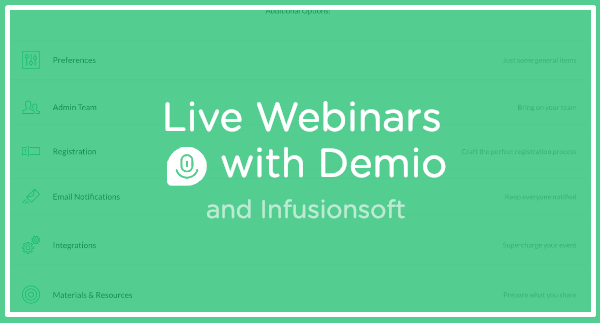
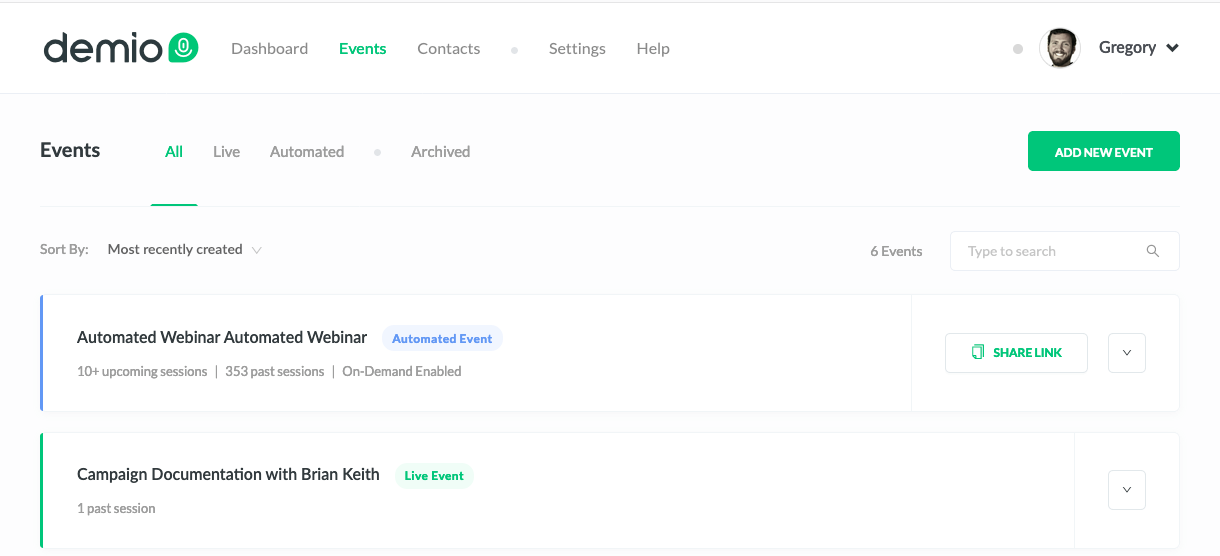
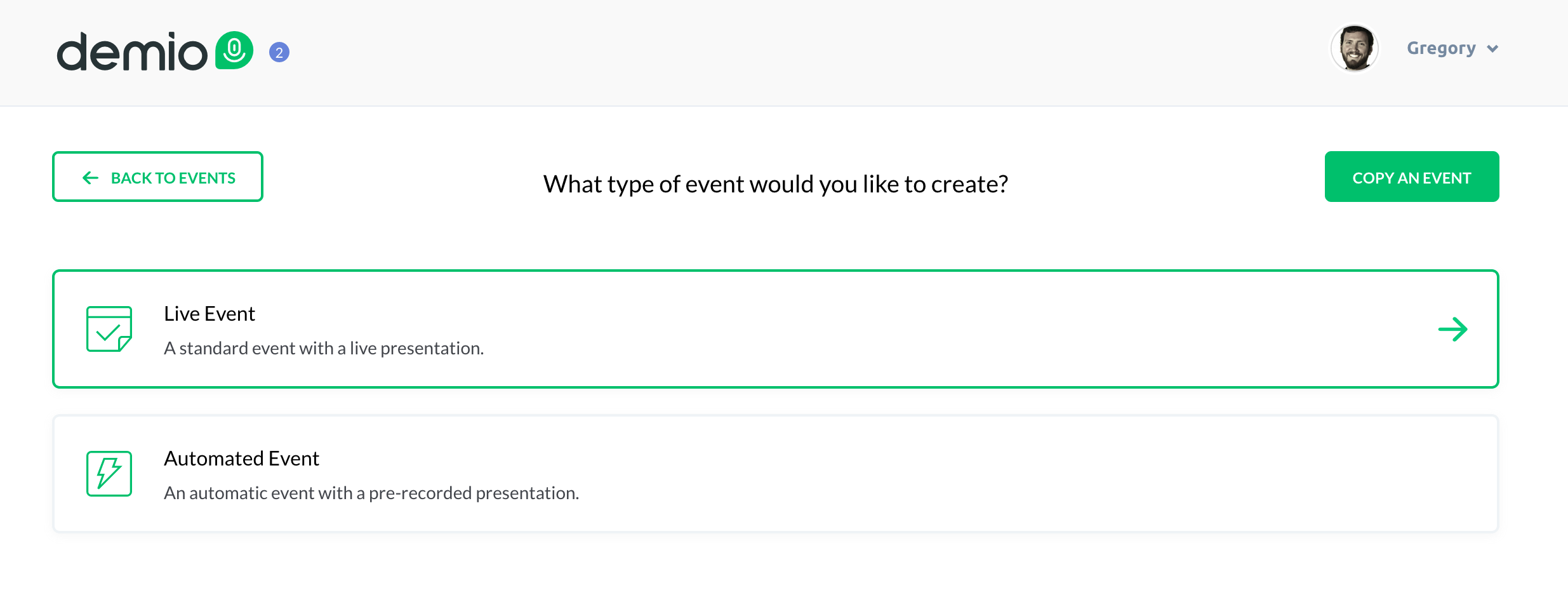
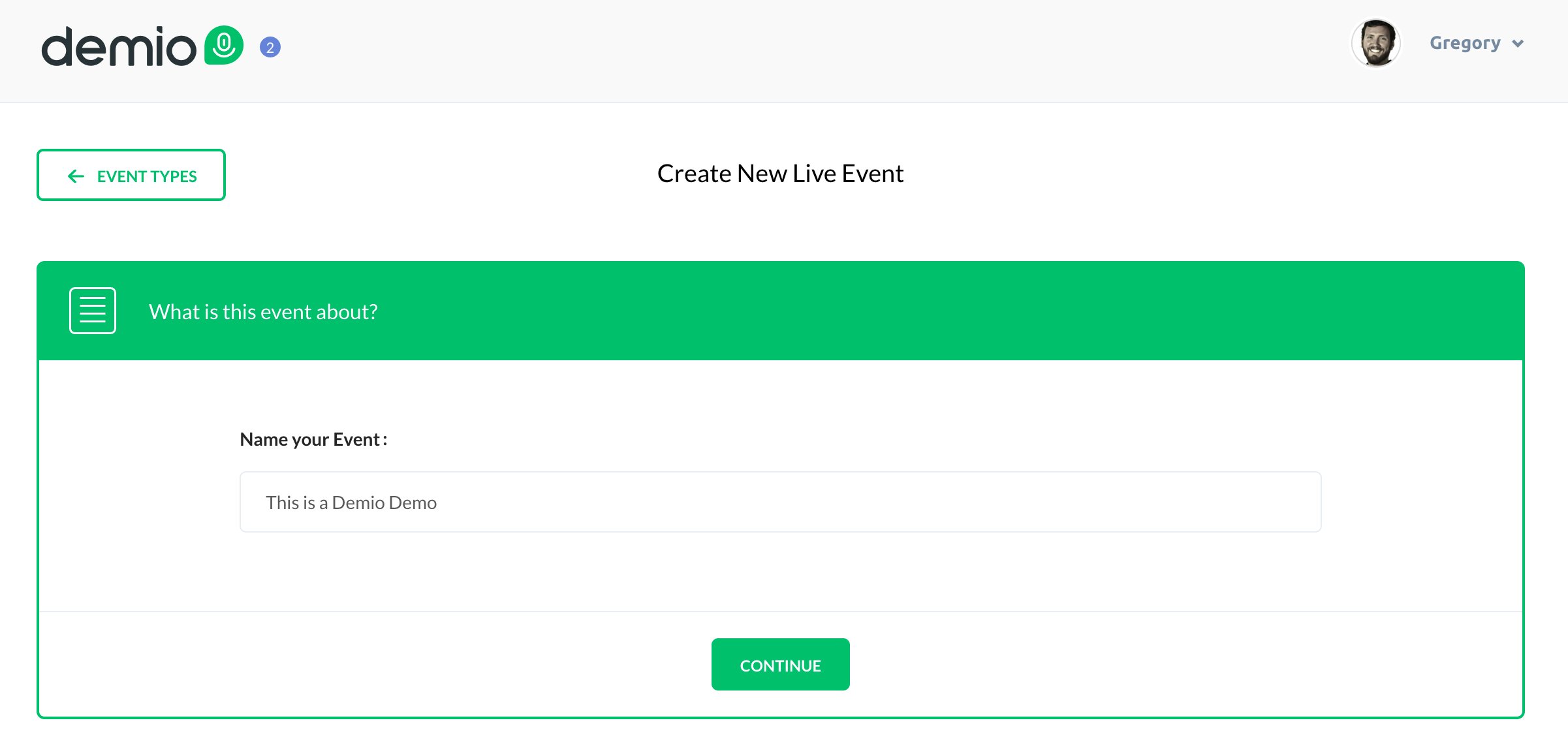
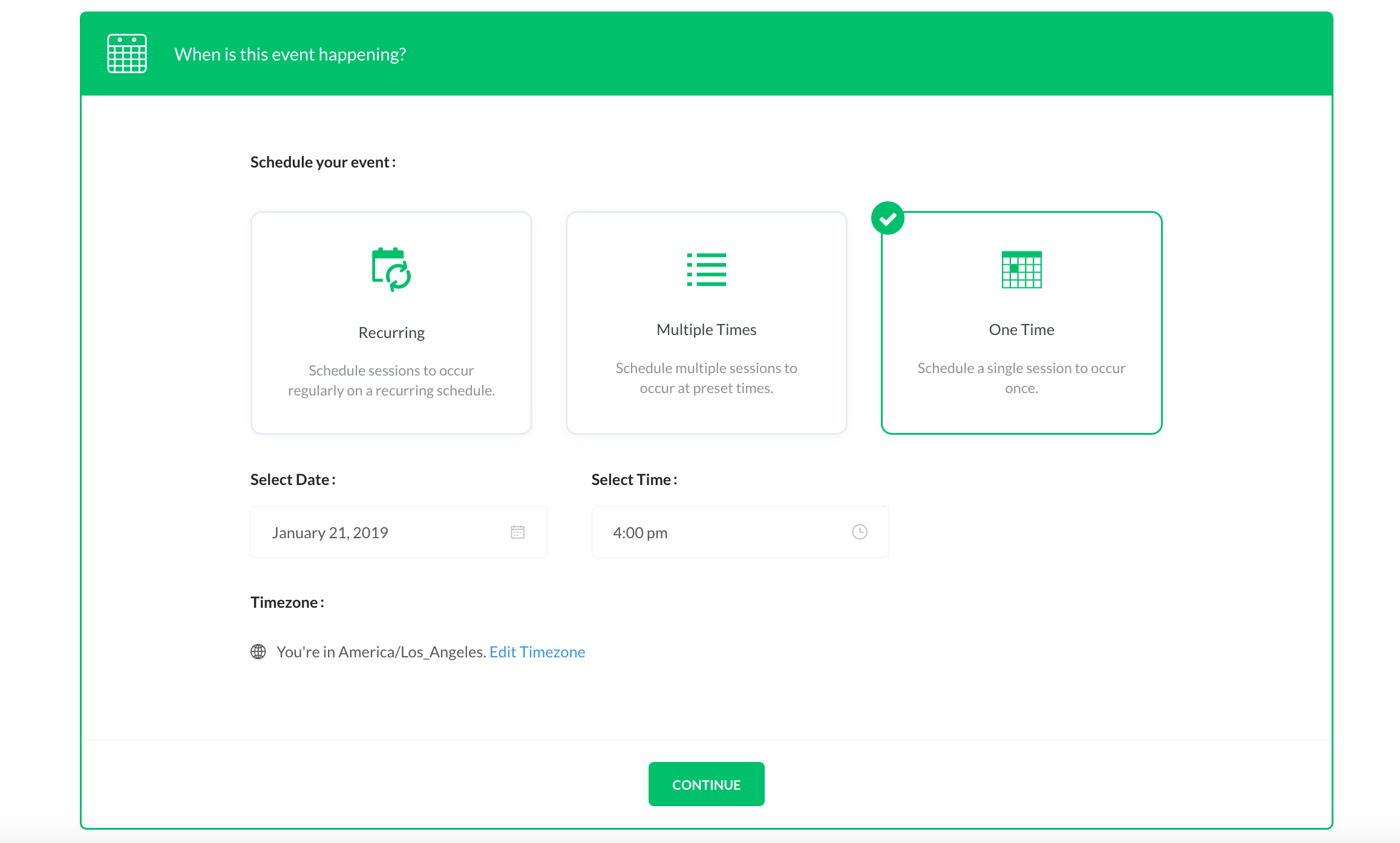
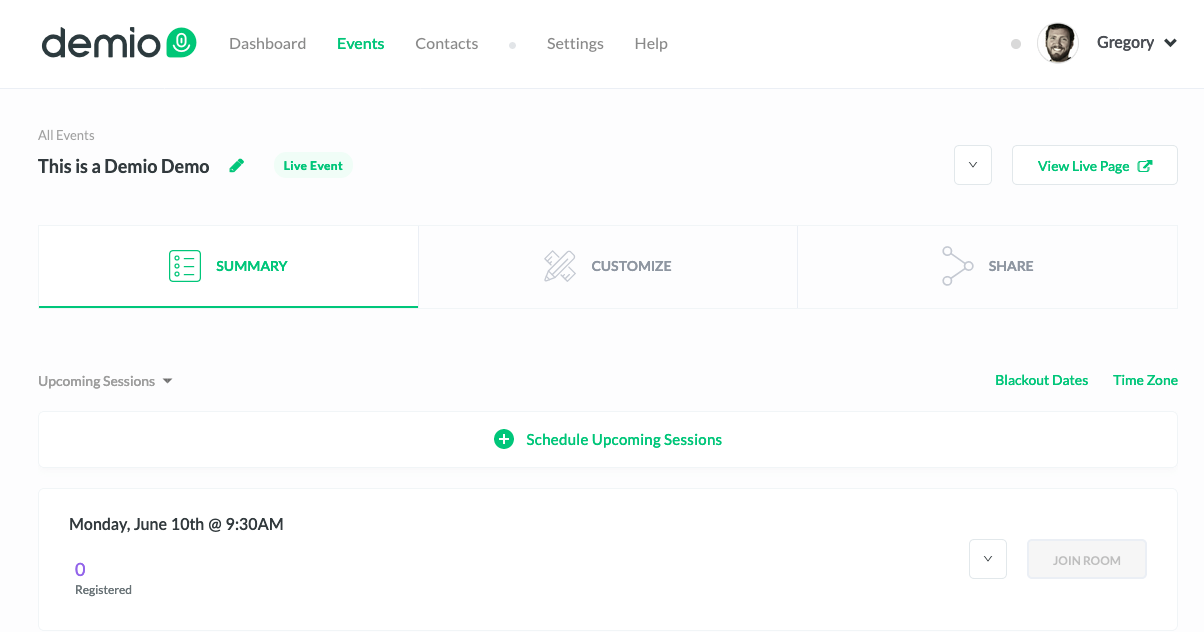
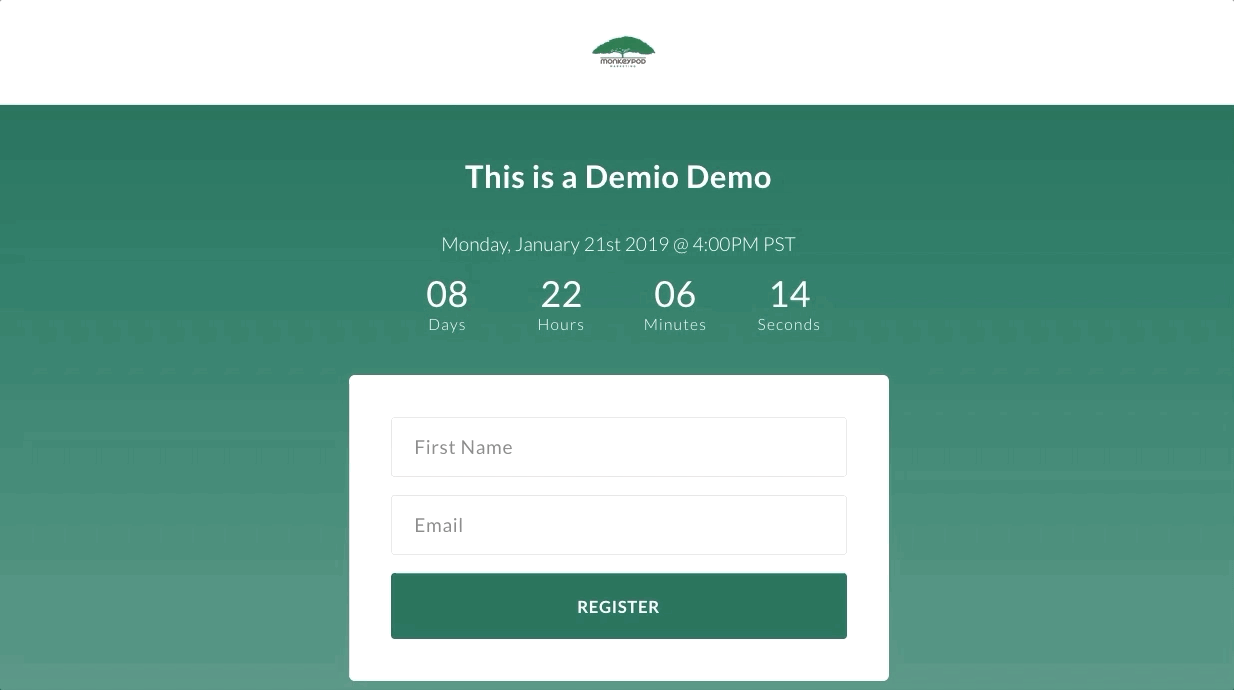
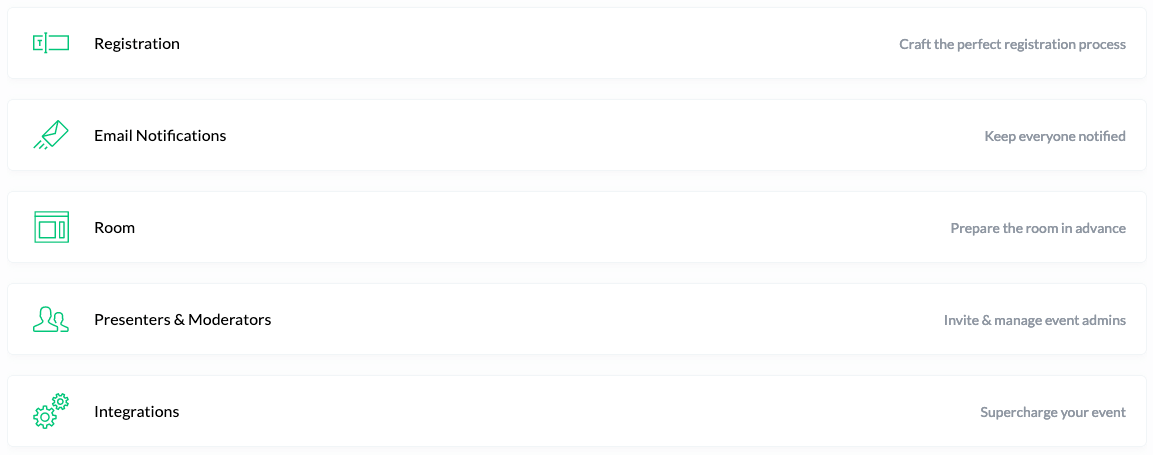
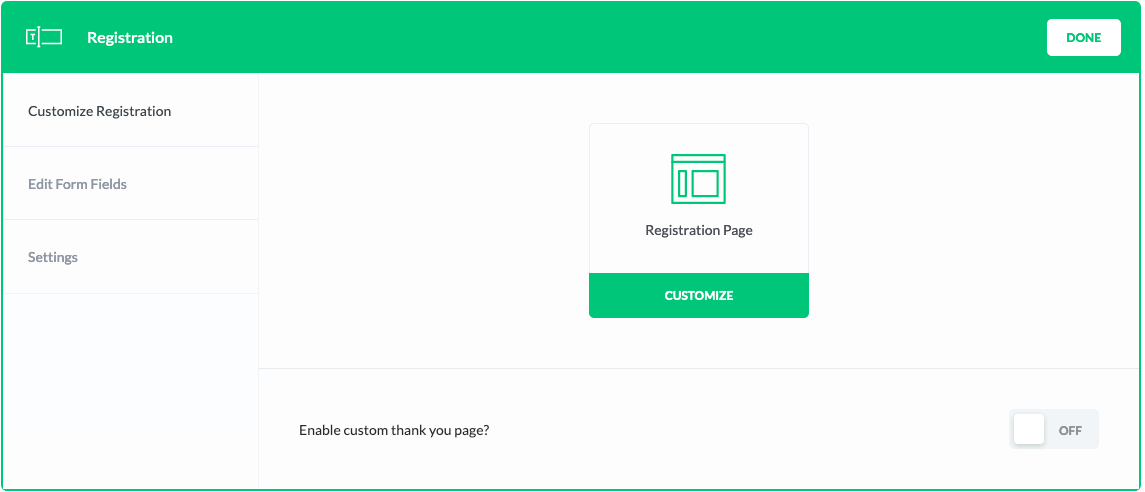
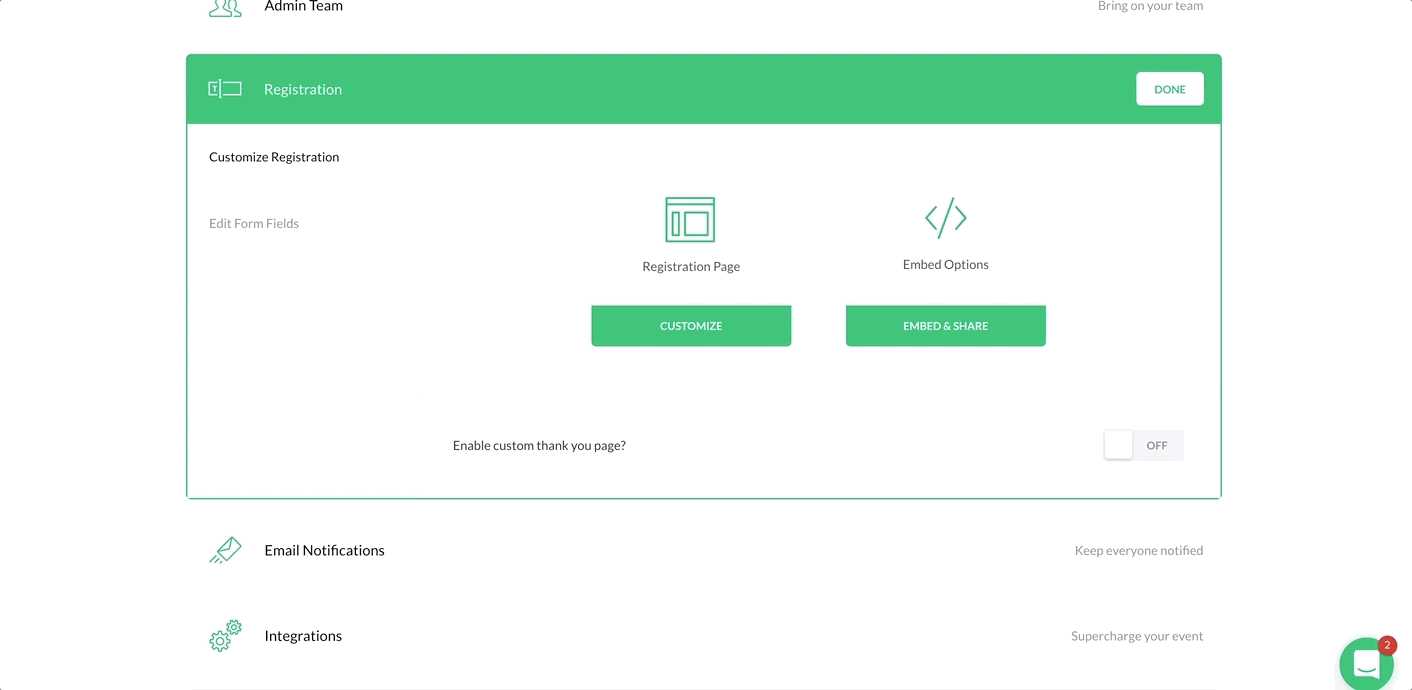
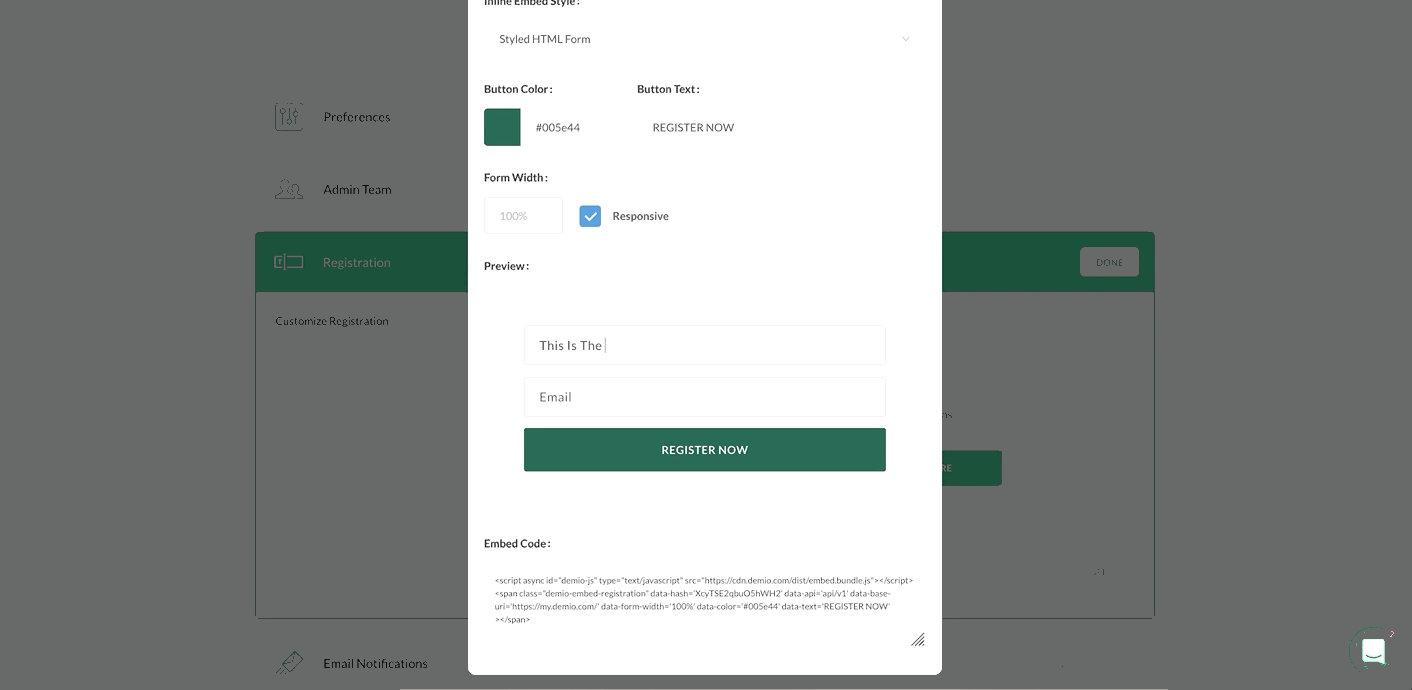

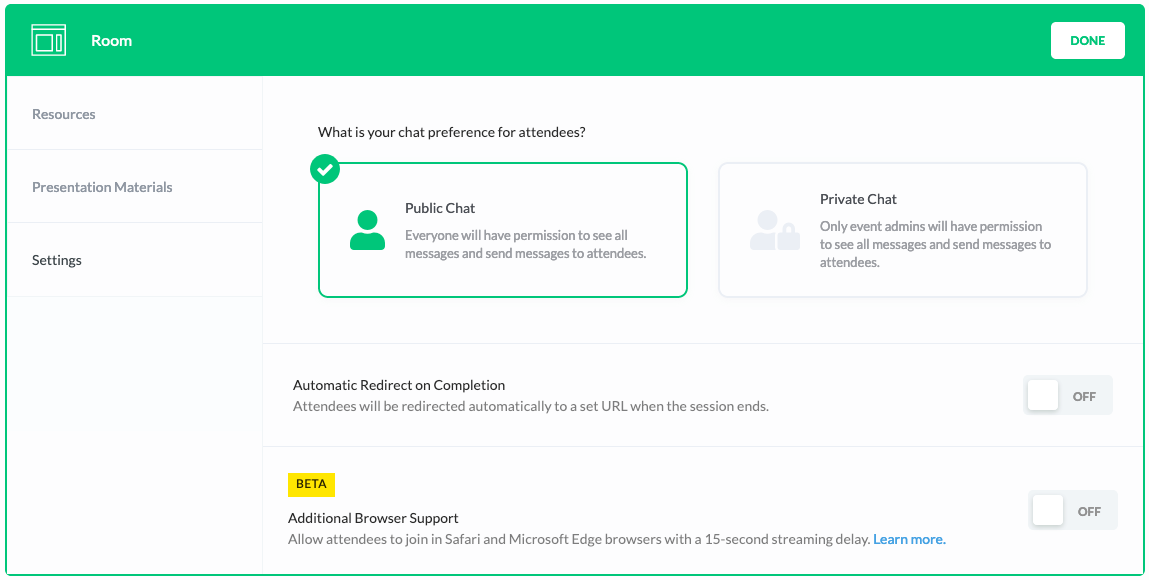
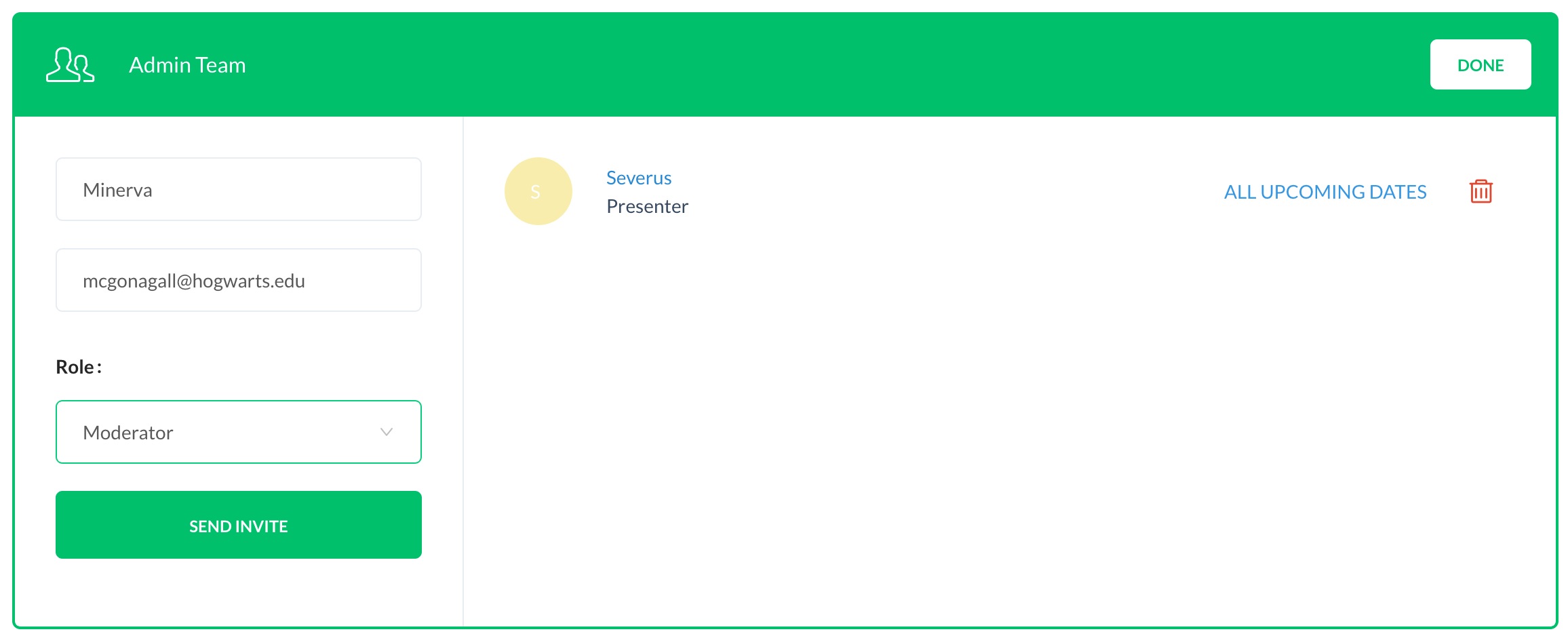
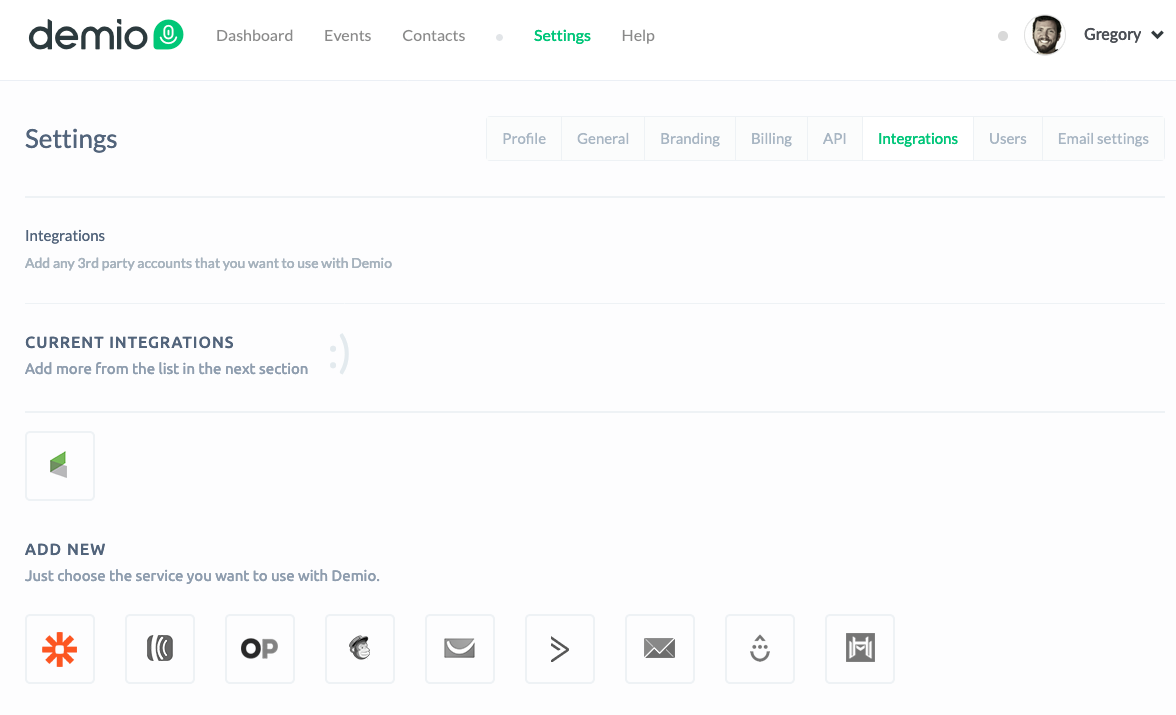
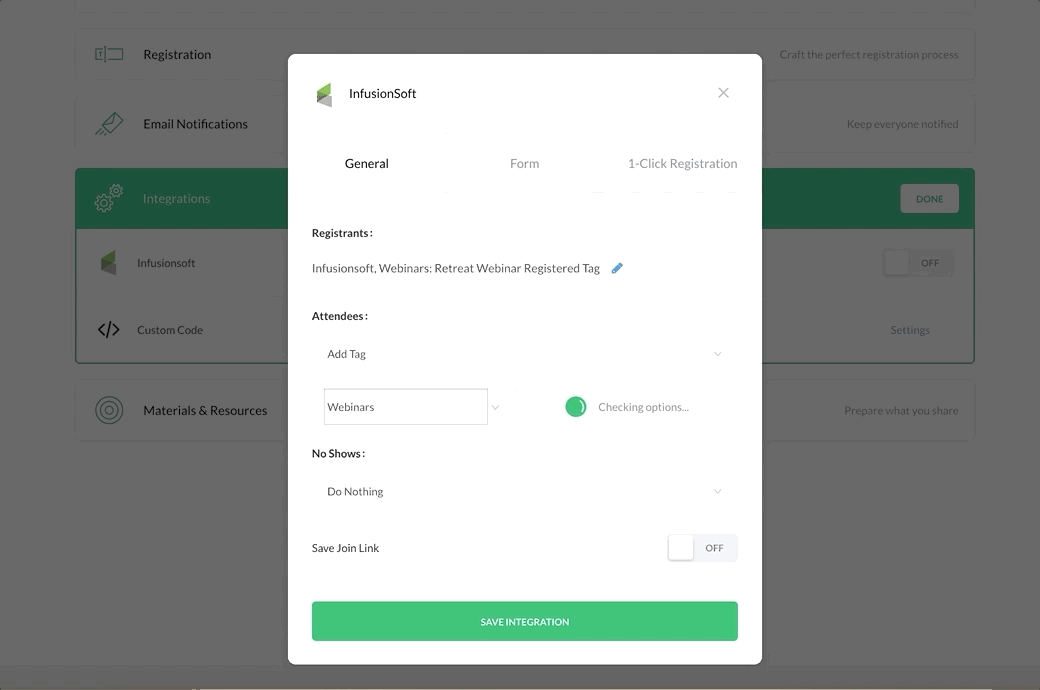
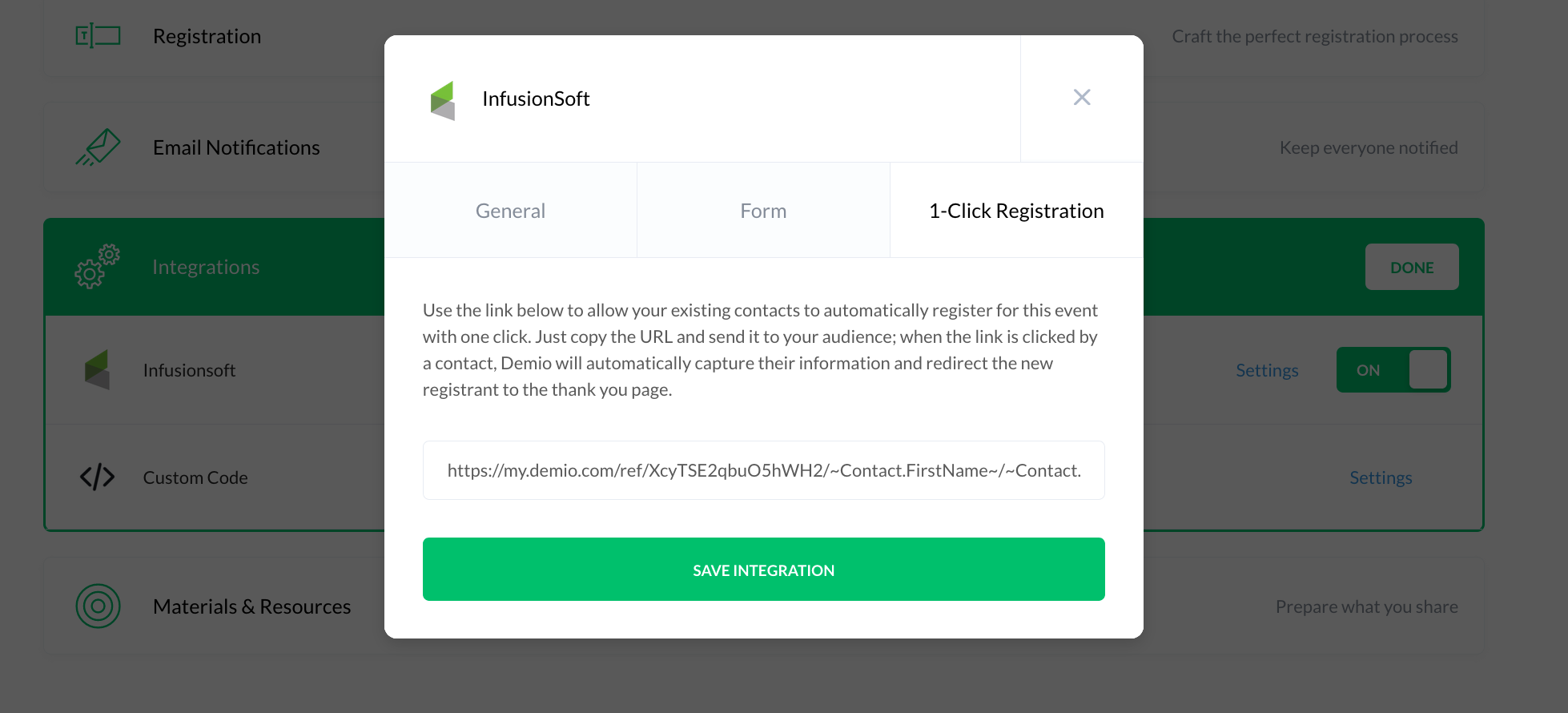
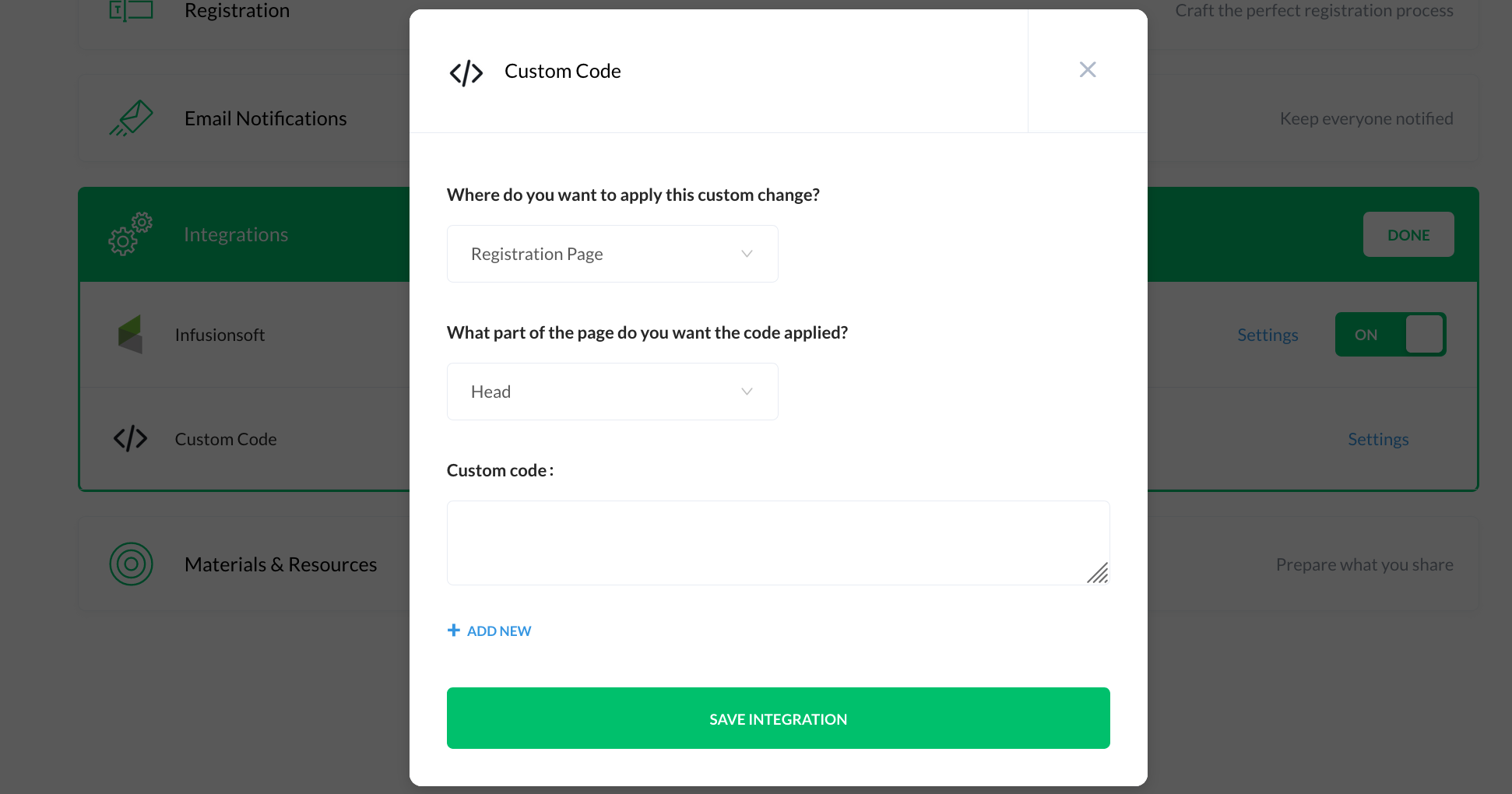





Hey Greg how are you finding the Evergreen side of Demio? We have been using EasyWebinar for a while now.
I’ve found it to be very simple to set up. It’s not as robust as some of the others that are out there, but it definitely works for my purposes. I’ve got an example of it here if you wanna check it out. Let me know how it goes!