This post covers using a query string to pass contact information from a Keap delivered email through to fields on a landing page.
This will pre-populate the fields on the page with the contact details, so they don’t have to re-enter their info.
In a perfect world, this would happen automatically (as it does with Keap Web Forms and Legacy Landing Pages), but I’ve seen some inconsistencies with the Keap Landing Pages, so to make sure it works reliably I’ve started building my own query strings.
Which begs the question…
What is a query string?
A query string is basically a way of adding extra info onto a link, to send additional details to the page that the URL is loading.
There are a few different reasons you might want to do this (like using Google UTM parameters or for LeadSource tracking), but in this scenario it’s to tell the page who is visiting it, so that the contact doesn’t have to re-enter information we already have about them, or to fill a hidden field on the page so that new information we capture is tied back to the correct person.
How does it work?
So, normally you’d link a page with the URL for that page – this method still does that, but it adds extra ‘value pairs’ onto the link.
A query string starts with a question mark, indicating the end of the link and start of the extra stuff.
And then you add the ‘value pairs’, which are basically putting info into parts of the page. So, an example value pair might be FirstName=Greg, telling the page to put “Greg” into the field for “First Name”.
Where this gets tricky is figuring out what the page calls each field. The field might have a different name depending on how the page was built (if you used Keap, ClickFunnels, TypeForm, Thrive, etc).
Can I see a demo?
I thought you’d never ask.
Here’s a demo for building the link structure to pass contact details from a Keap email to a Keap landing page:
So, there you have it. We’re all hackers now.
Seriously though, I know this can feel technical. But basically we’re just taking information from the contact record, and passing it through to the resulting page, with instructions for where to put that info.
“Put this person’s name into the name field”, etc.
And if this is outside your technical comfort zone, this is absolutely something you could hire a Keap partner to help with.
Thanks for reading/watching – feel free to drop a comment below with any questions or light bulb moments.


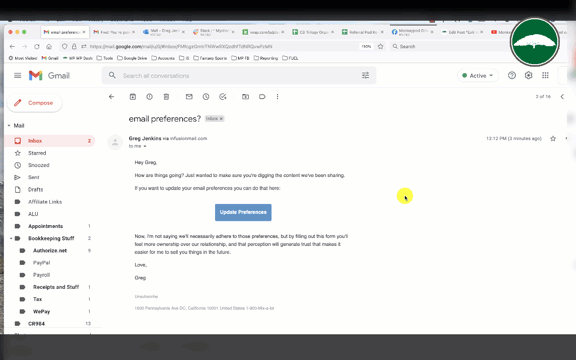




this is super helpful! a little add-on question…. what if i want to populate text with a url parameter?
e.g. optin: first name and email > thankyou page has text at the top that says “thank you ~firstname~”.
how can i grab the url param and put it on my ty page as text?
If it’s a WordPress page (fingers crossed) then there’s a plugin specifically for this – it’s called URL Params, from Jeremy Shaprio. https://wordpress.org/plugins/url-params/