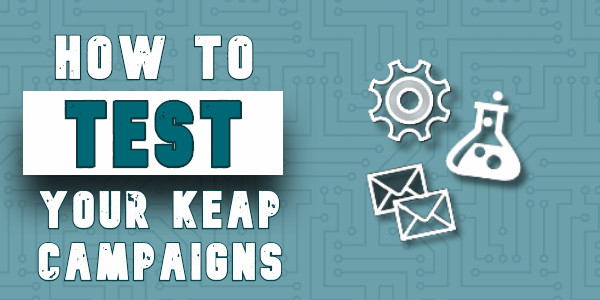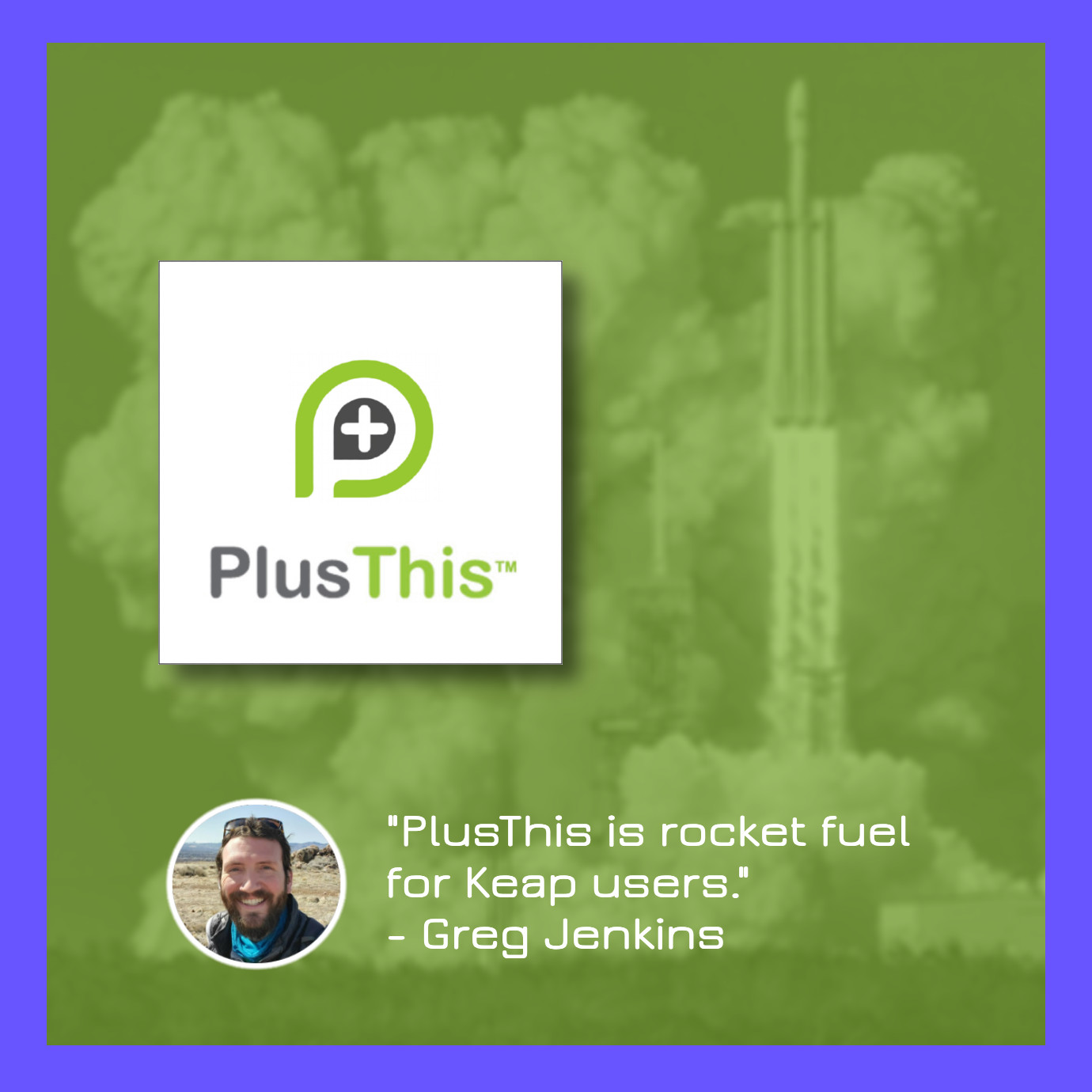If you spend a bunch of time and effort building a Keap campaign you’re proud of, it can be really tempting to proudly hit the publish button and go make yourself an old timey malt.
But even the most experienced campaign wizards have been burned a time or two by launching without properly testing.
This is, at least in part, because Keap (formerly Infusionsoft) doesn’t make it all that easy to test campaigns. There isn’t a “test mode” or staging environment – once you publish, it’s just live.
So here’s my process for testing campaigns (specifically in the Max Classic version of Keap – formerly known as Infusionsoft), hope it helps:
1. Publish the campaign
Before you can properly test any campaign elements, they’ll need to be in “ready” mode, and the campaign will need to be published. Some campaign elements (web forms, emails, etc) do have their own “test” feature, but these built in test components use information from your User record, and so they often won’t give you the actual contact experience.
2. Add yourself to the campaign
If the entry point to the campaign is a goal that you can achieve, then simulate achieving that goal by applying the tag, or submitting the form. You’ll want to verify that the entry point goal functions as you expect.
Pro-tip: If you’re using Gmail then you can add a +extension to your own email to create infinite testing versions. For example, [email protected] becomes [email protected]
If you can’t achieve the entry point goal, or there is none, then add yourself to the campaign manually.
3. Verify that steps have scheduled properly
To do this, navigate to the contact record, scroll to the bottom half, find the campaigns tab, and check the Recent Campaign History, and Upcoming Campaign Items.
Recent Campaign History should show the goal you just achieved, and possibly any steps that were set to run immediately (if they’ve processed), and Upcoming Campaign Items should show any steps scheduled for the future.
4. Manually process upcoming items
Once you’ve verified that the campaign steps have scheduled at the interval you intended (and you’re not sending 50 emails on the same day, etc), then you can manually process the scheduled steps, and verify that the automation is working as you’d expect.
Check to see that tasks are created, tags are applied, emails are sent (and formatted properly), etc.
5. Advance through the campaign
Once you’ve tested the initial automation you can progress this contact through the campaign by achieving whatever the next goal is; refresh the Campaign reporting tab, and then repeat steps 3 through 5.
Pro-tips:
Isolate and test third-party integrations. Just because the automation worked in Keap doesn’t necessarily mean it created the intended outcome in the other system.
Test and retest decision diamond logic. It’s nice when a decision diamond works the way we expect, but make sure you run multiple test contacts through it to test the different criteria and logic combinations.